Starting a WordPress website for free is the best way to starting your digital presence in this era of internet.
As we all know nowadays everything is done through internet ordering grocery to buying a car of multiple crores you can do everything online.
Which means no matters you are a business owner, student or a freelancer everyone should have their website for their online presence.
Now you think starting a website is a very costly and time taking task but here you are wrong.
You can start your website for free in just few minutes only.
Yes it’s completely free and can be done in just few minutes only. To start a website you need 2 thing one is domain and second is web hosting.
Domain: It’s your website digital address same like you home address in the offline world (eg. our digital address or you can say our website address is krivahost.com).
Web Hosting: It’s same like you home where all your stuff you store for your website you need a server space (web hosting) to store your website files.
Usually you need to buy a domain and web hosting to start any website but as you are just starting out you don’t have go with the paid plans Krivahost offers lifetime free web hosting and domain to start a website.
KrivaHost’s Free Web Hosting Features
It’s the best option to stating a website for free once your business grows you can migrate your website to the paid hosting.
Now you know basic about having a website and things required for making a website. So let’s move to the step by step process of making a WordPress website for free.
Steps to Start a WordPress Website for Free
First of all we need grab free web hosting and domain from Krivahost.
Grab a free domain and Web Hosting
Goto the Krivahost website and click on the host for free now button.
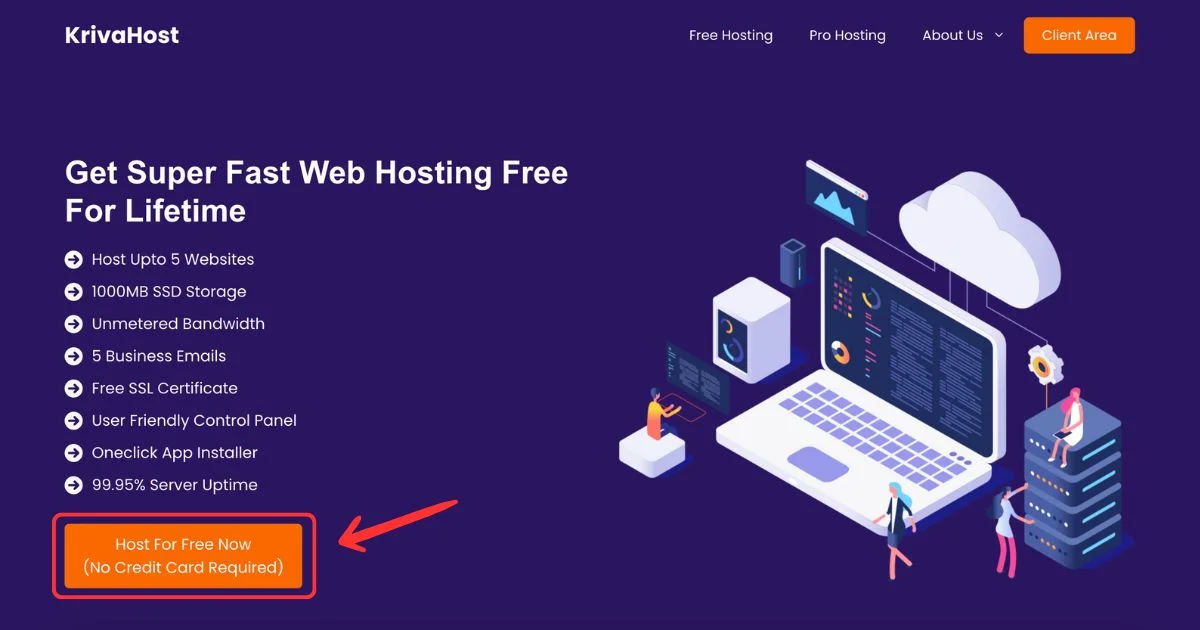
Choose the free plan of the web hosting.
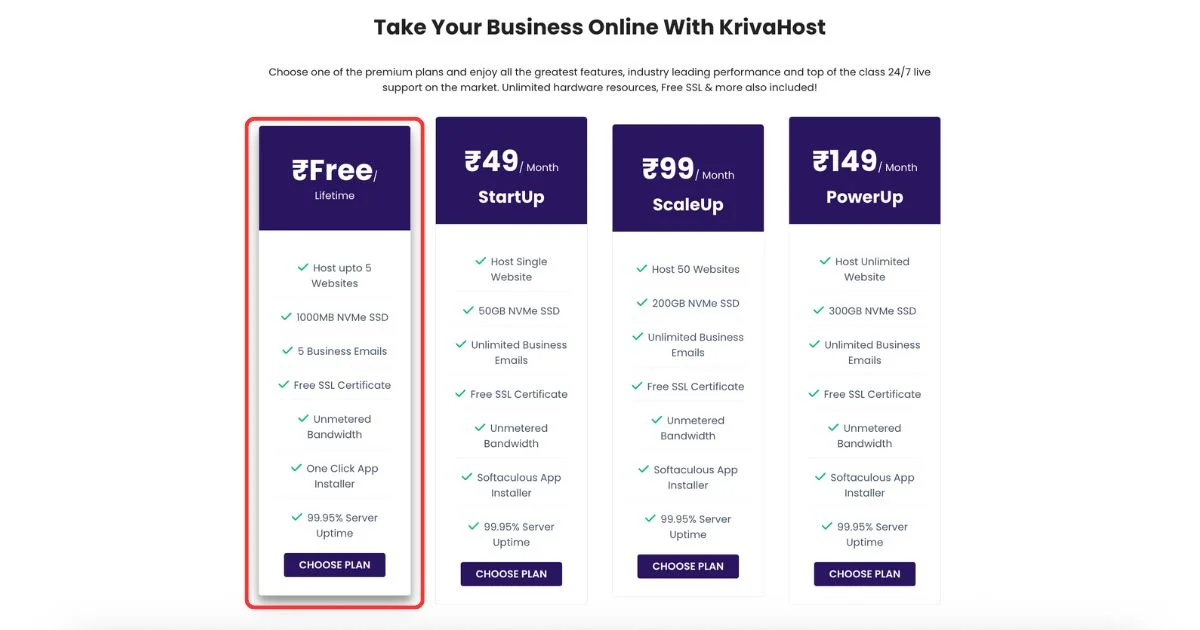
Now it will show you 4 options to choose the domain so if you want to buy a domain you can do that as well here but for now we will go with the free domain only.
So to get a free domain choose the last option “Use a subdomain from KrivaHost” and enter the domain name you want to register and click on the check button.
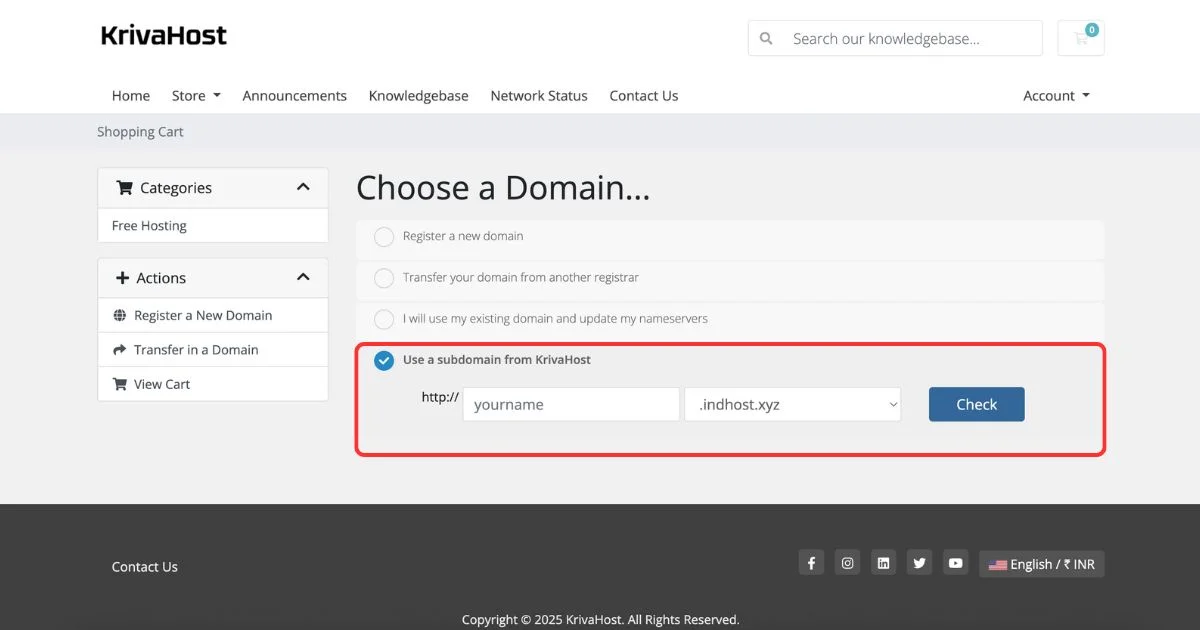
Now enter basic details like your name, email, phone, and address to create your account on KrivaHost.
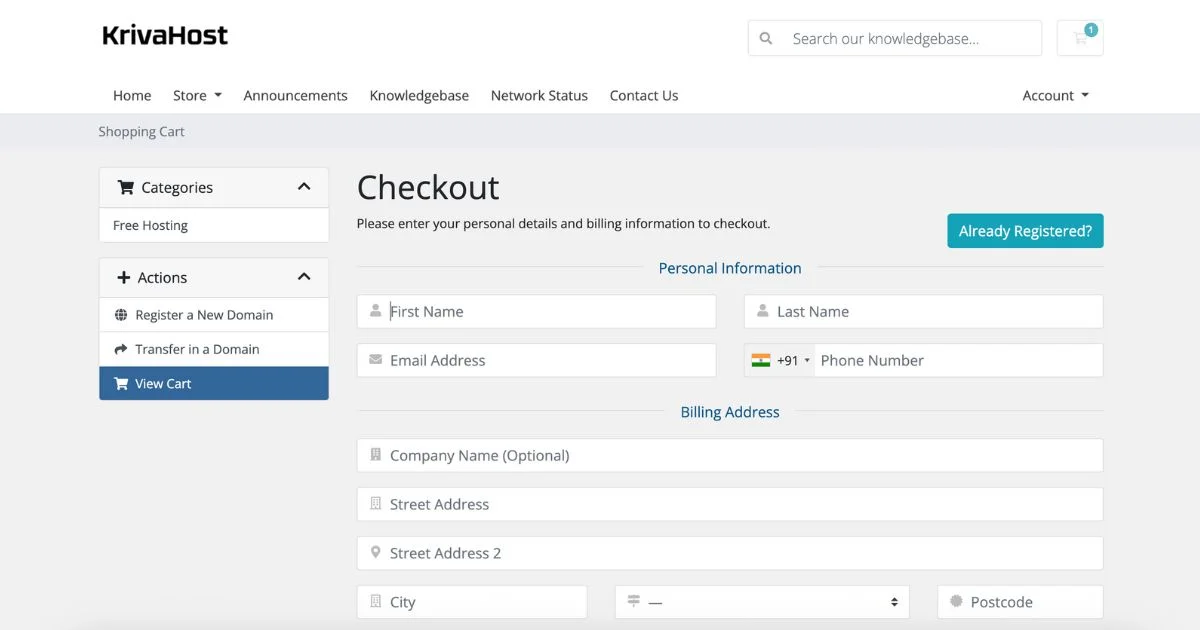
Great your domain and hosting is registered successfully.
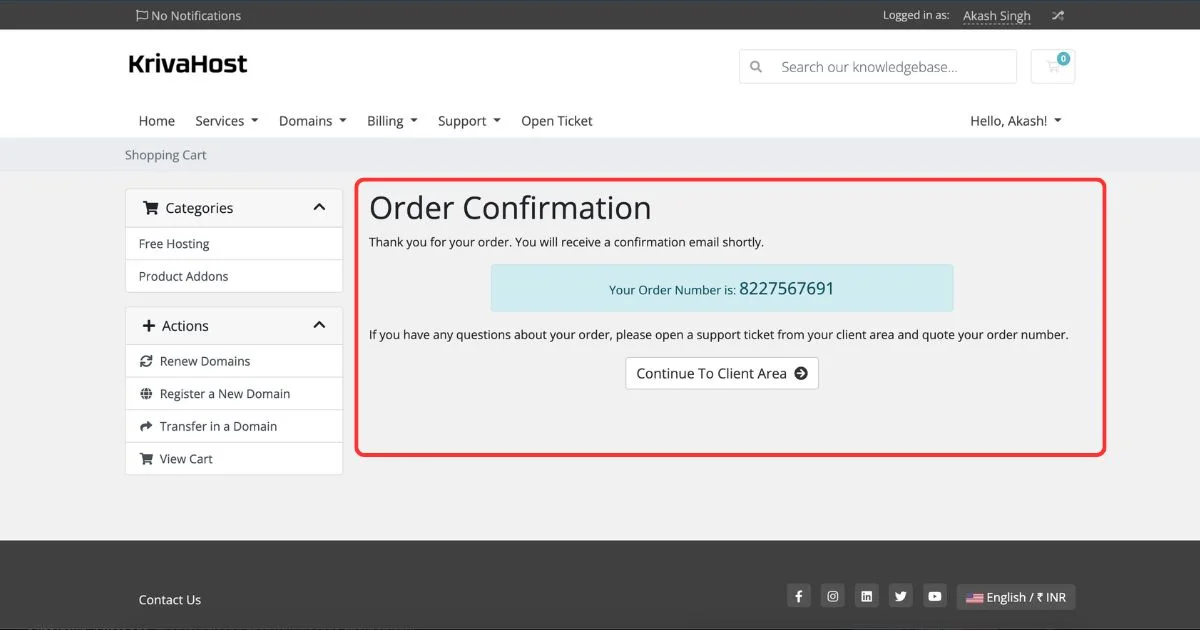
Install WordPress On Your Website
After the successfully registration of web hosting and domain you will be redirected to the dashboard of your KrivaHost account here you will see the domain and hosting which you just registered just click on that.
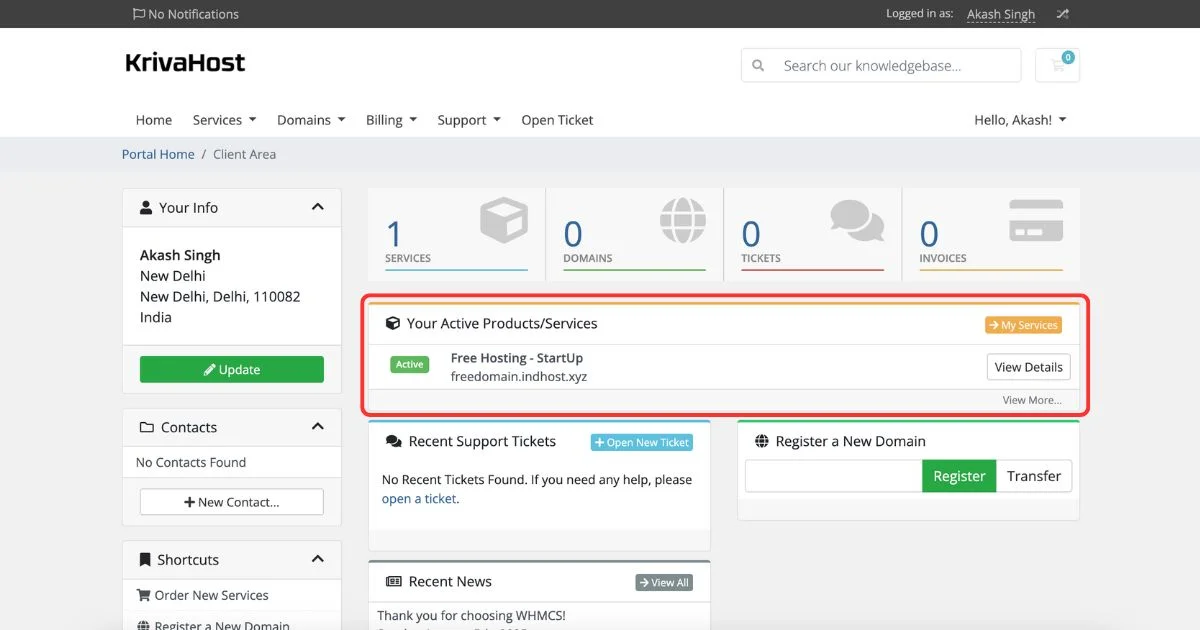
Here you will see your web hosting and domain details on the same page scroll down and at the end of the page you will get a option to login to control panel click on that.
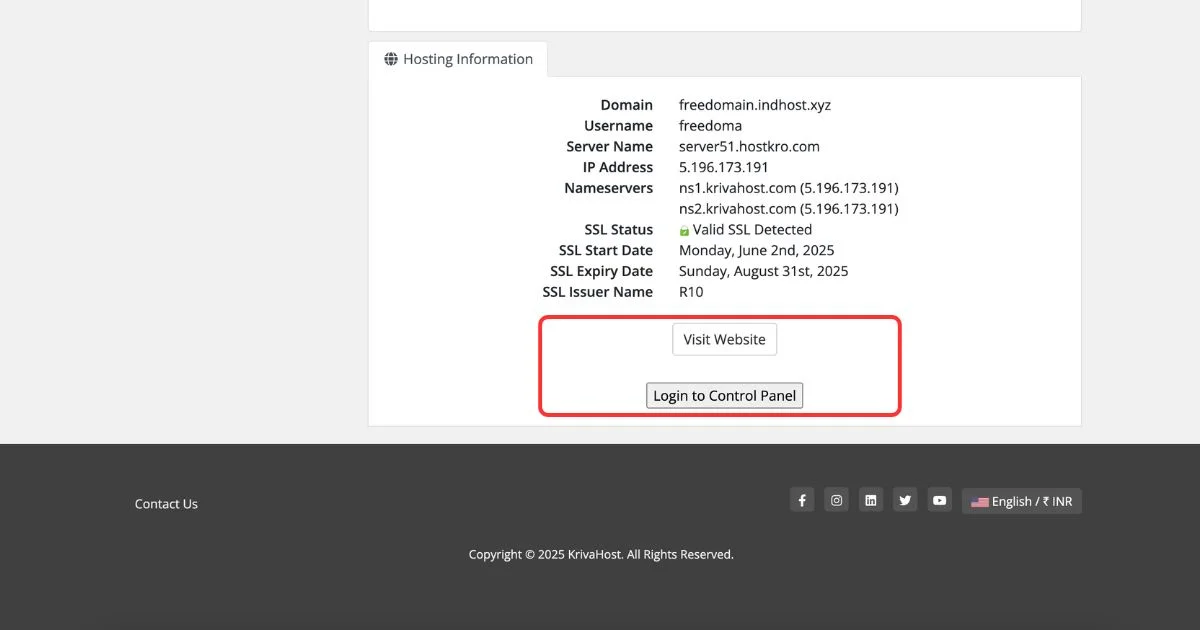
Now you will be logged in to the cyberpanel now from here you can install WordPress and create business emails for free.
Click on the websites option for the cyberpanel dashboard
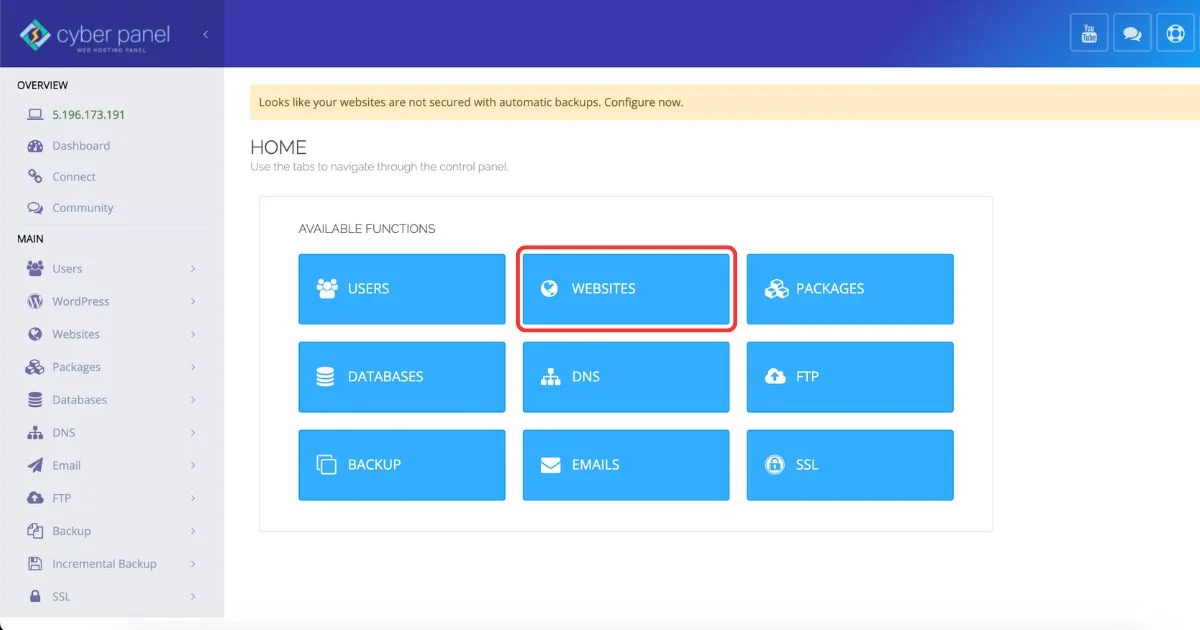
Here you will see you website domain name and next to it you will get a button called manage click on that.
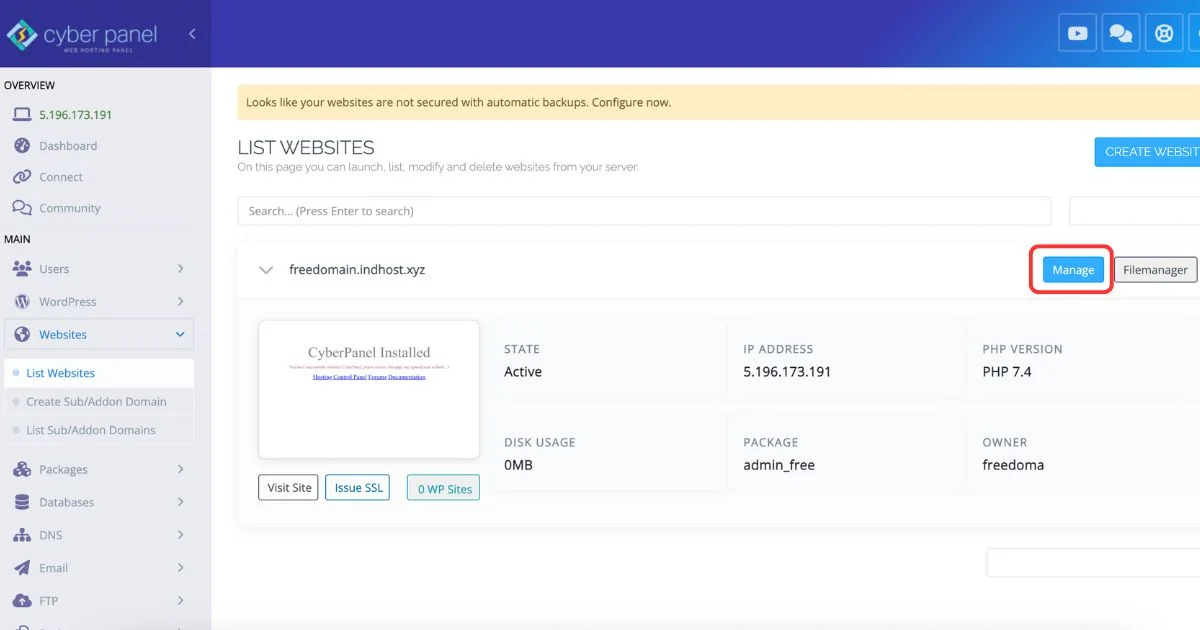
Now at the end of this page you will get option to install WordPress under application installer section.
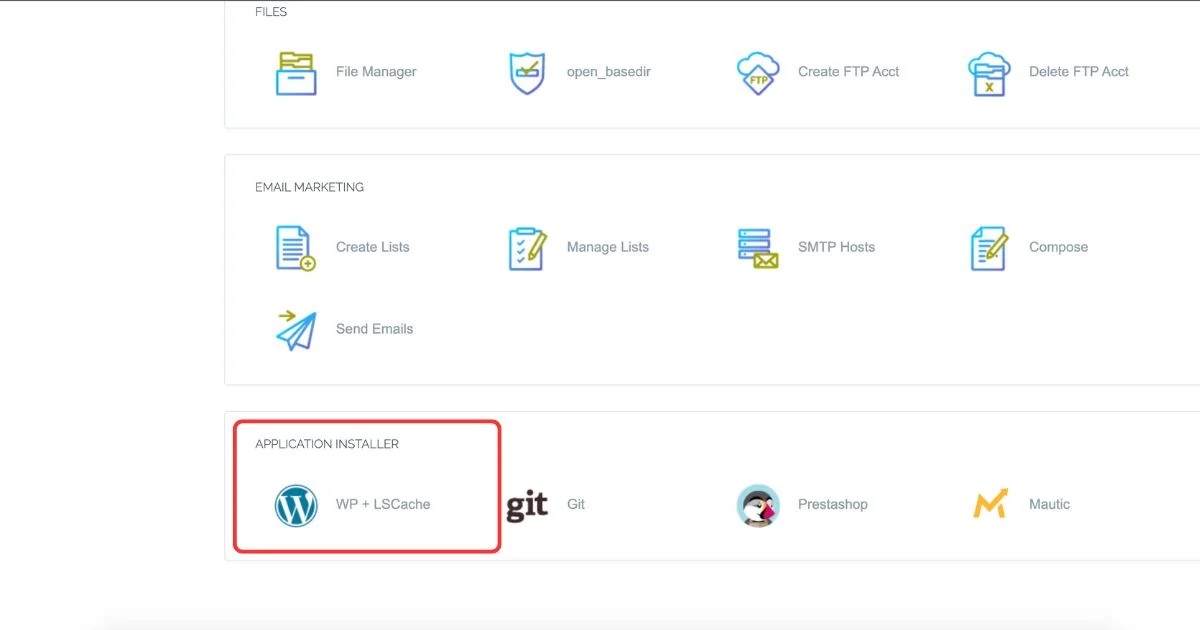
Here enter some basic detail about your website like website title, admin username, password, and email. Once you fill all these details click on the the install button. (Note: Leave the path option empty)
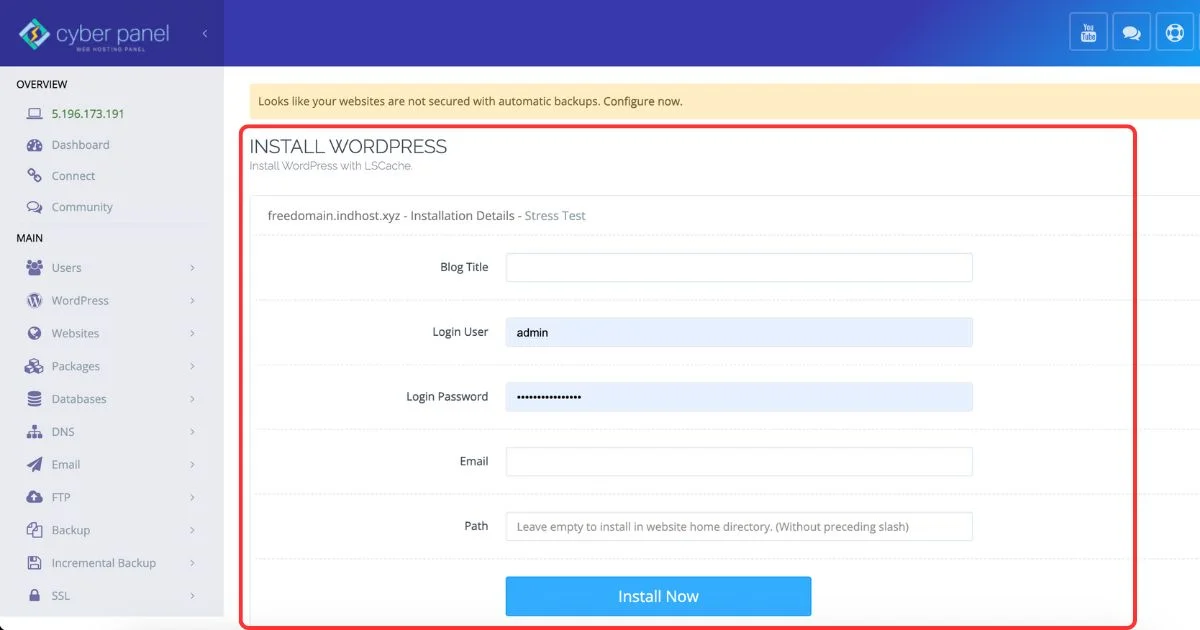
It will take few seconds to install WordPress on your website. One the WordPress installed on your website you will see sucessful message on your screen as shown in the below image.
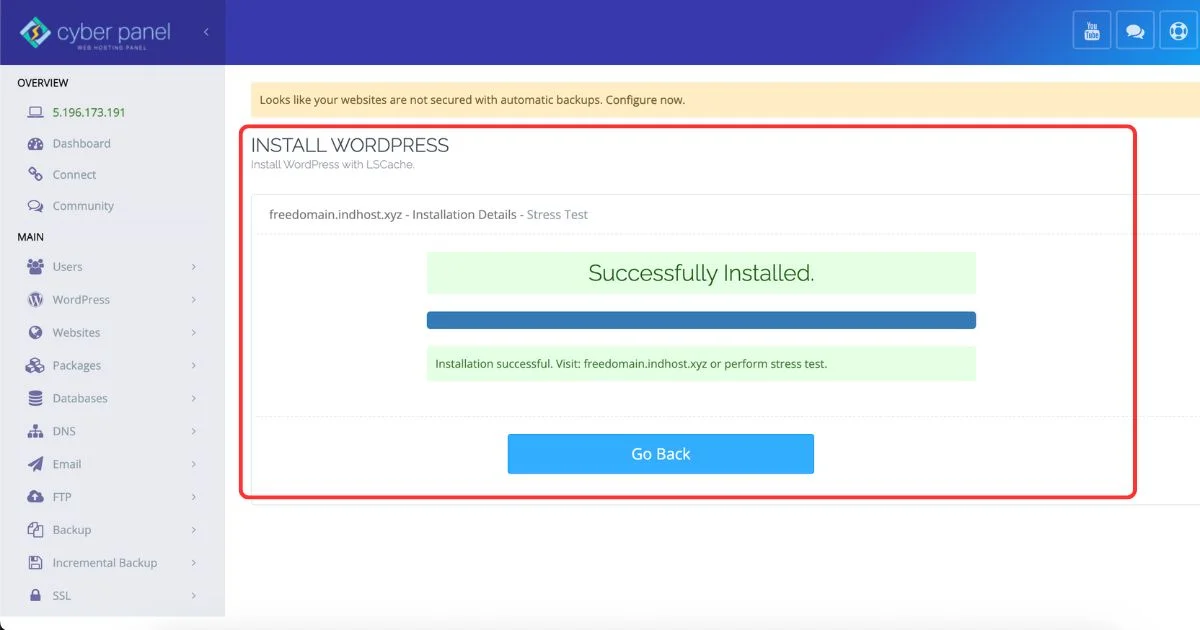
Now your website is live by default after installing the WordPress your website will looks something like the below image.
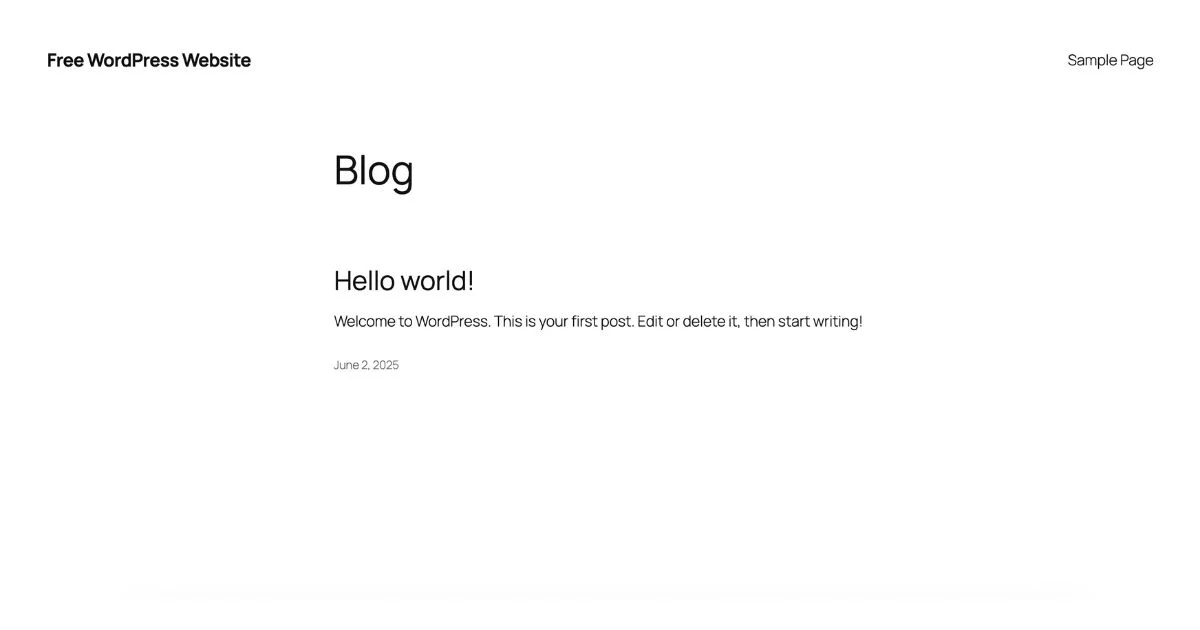
After installing the WordPress we need to do some basic setting to run your website smoothly for the users and the search engines as well.
Login to WordPress Admin Dashboard
Our 2 steps are completed successfully now we need to login to our WordPress admin dashboard to manage our website.
Everything from designing your website to sharing blogs and any other content on your website will be done from this WordPress admin dashboard only.
To login into your WordPress dashboard enter this url in your browser “https://yourdomain/wp-admin”.
Note: Replace yourdomain with your actual domain which you registered in the above steps.
Once you open this url you will be landed on the admin login page. Here enter the admin login details which sets during the installation of WordPress.
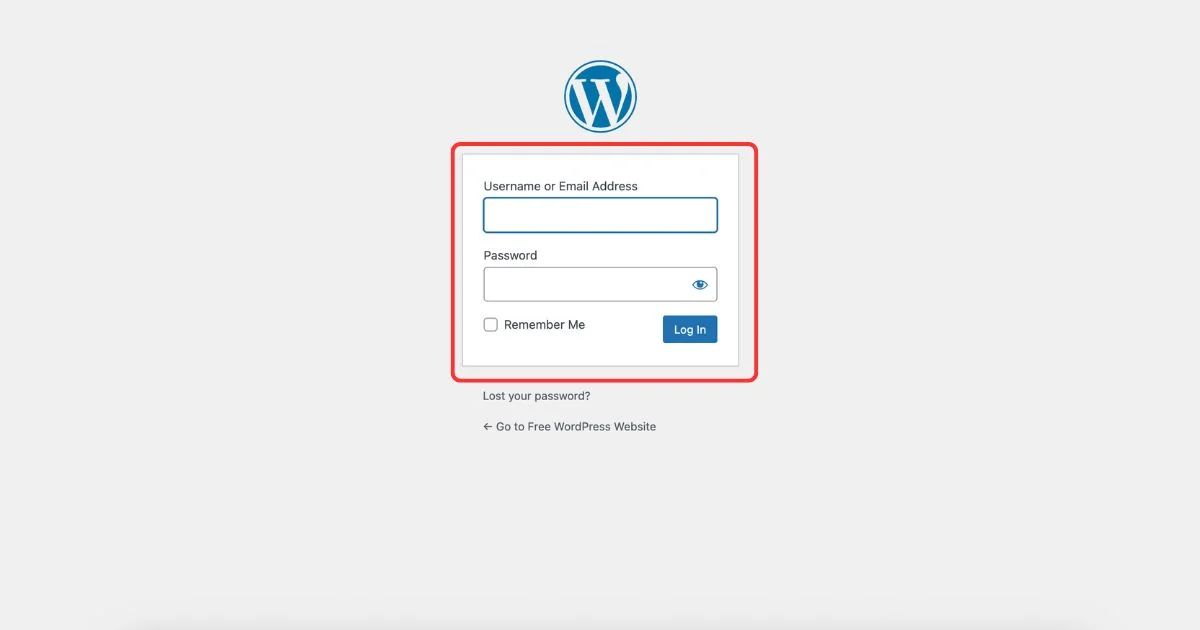
This is the WordPress admin dashboard from where you will mange you whole website from designing it to posting blogs on it.
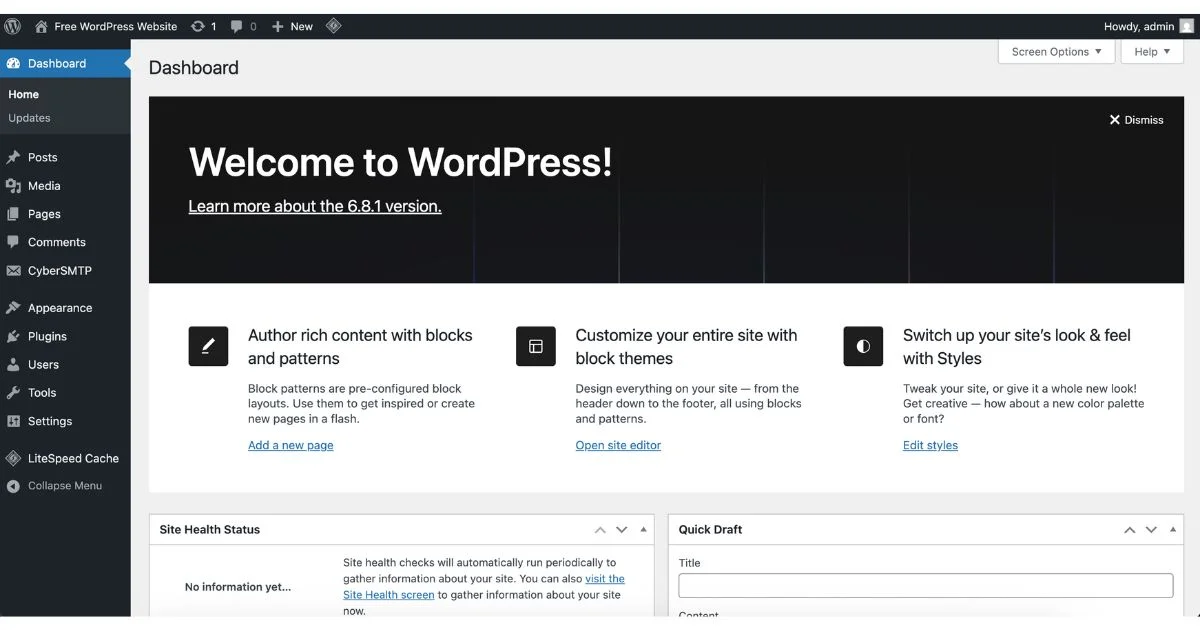
Basic WordPress Setting Need to do After Installation
Now we are inside our WordPress admin dashboard so we need to do some basic settings to make our website visible on the search engines like google.
Go to the settings option in the WordPress admin dashboard and under setting choose reading setting.
Here make sure you uncheck the search engine visibility setting because you enable it your website will not visible for the search engine and no one can find your website website over the internet.
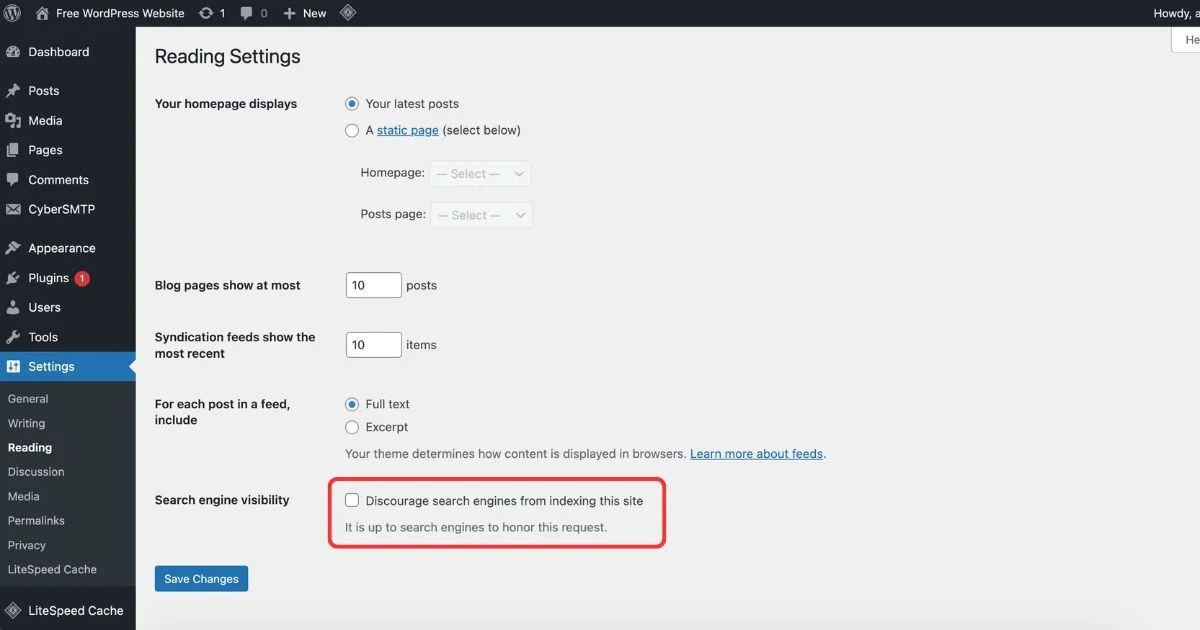
Now choose permalinks under the settings and choose post name ad permalink because have a SEO friendly url is really important for your website.
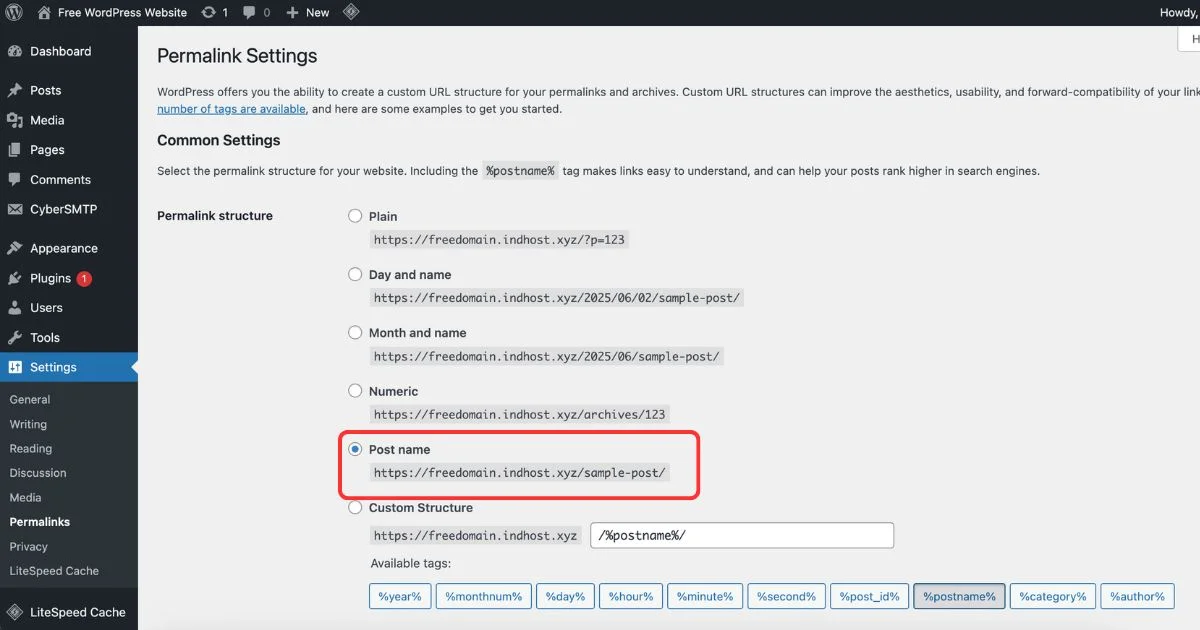
That’s it these are some basic setting you should do on your new WordPress website.
We created the WordPress website successfully. Now the next thing is designing this website but it’s not good idea to provide website designing tutorial in form of article.
So watch the below video to know step by step how to design your WordPress website from scratch.
Bonus – Must Have Plugins On Your WordPress Website
There few plugins that every WordPress website should have here are my personal list of plugin I use on all of my WordPress websites.
- Wordfence – WordPress security plugin keep you secure from hacking attacks and spams on your website.
- RankMath – WordPress SEO plugin which helps you to make your WordPress website SEO friendly and rank higher on SERP
- Litespeed Cache – Caching plugin which helps your website to load faster.
- Updraft Plus – WordPress backup plugin it keeps your website data secure by automated backups on remote location like google drive.
Conclusion – How To Start A WordPress Website For Free
Now you know how you can start your website for free using WordPress and KrivaHost. If you thing I missed something let me know. Also if you have any questions or suggestions let me know through our contact page or text on our social media account.