In this era of digital world everyone need a website. Wheather you are a business owner, student, or a professional you should have website in 2025.
But not everyone is capable for spending the high web hosting bills. Specially students who don’t have any income source.
So to help people like you we started this KrivaHost where we provide lifetime free web hosting for everyone.
In this article I will tell you step by step How to make a WordPress website for free. So without wasting any time let’s straight forward to our topic and make a fully functional WordPress website for free.
Choose a Domain and Hosting
Now if you are completely new in this online world and don’t now what is a domain? or what is a web hosting? Then let’s simplify this for you.
Domain is you website address on the internet just like your home address every website has it’s unique address. Eg. our website address is krivahost.com.
Now if we elobrate the domain structure the first part is usually the name of your website (eg. krivahost) is our website and company name and the second part is called domain extension we have .com domain extension and just like .com there are many more extensions available (eg. .in,.co,.net,.org,.online, etc.) you can choose any domain extension according to your requirement and availability.
Web hosting is the home for your website files wheather it is text file, media file or anything you put on your website will be stored on your web hosting.
There are multiple type of websites like Shared Hosting, VPS Hosting, Dedicated Server, etc. But for now we are not going to talk about those in this article because we are just starting our website.
Now the first part of making a WordPress website is choosing a domain and web hosting and here we came on KrivaHost we provide free domain and hosting for lifetime.
So this article will tell you how you can make a WordPress website for free and for domain and web hosting we are going to use KrivaHost.
Register a Domain and Get Web Hosting
As I told you in the first step we are going to use KrivaHost as our domain and hosting provider. So to get a domain and web hosting for free from KrivaHost just follow the step below:
- Go To KrivaHost.com website and click on host for free button
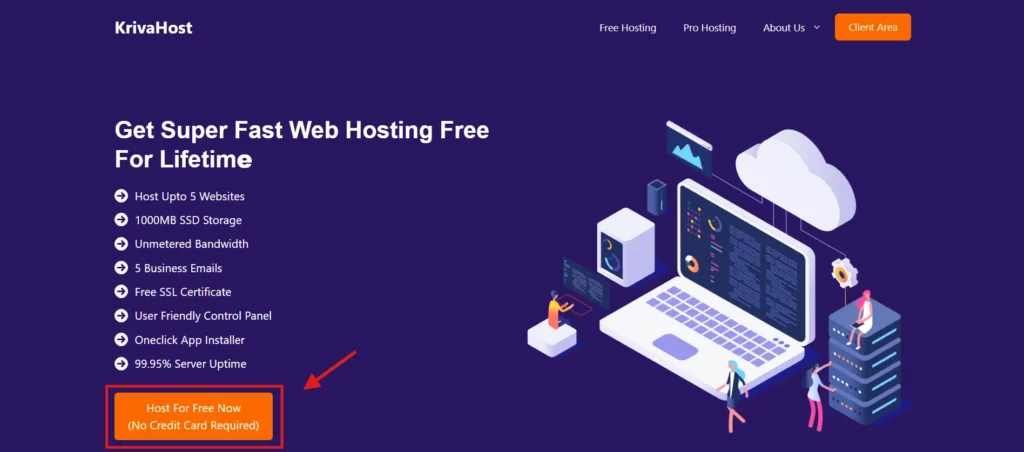
- Now here you will see 4 different web hosting plan from KrivaHost first one is free hosting plan which we are going to choose to make a WordPress website for free.
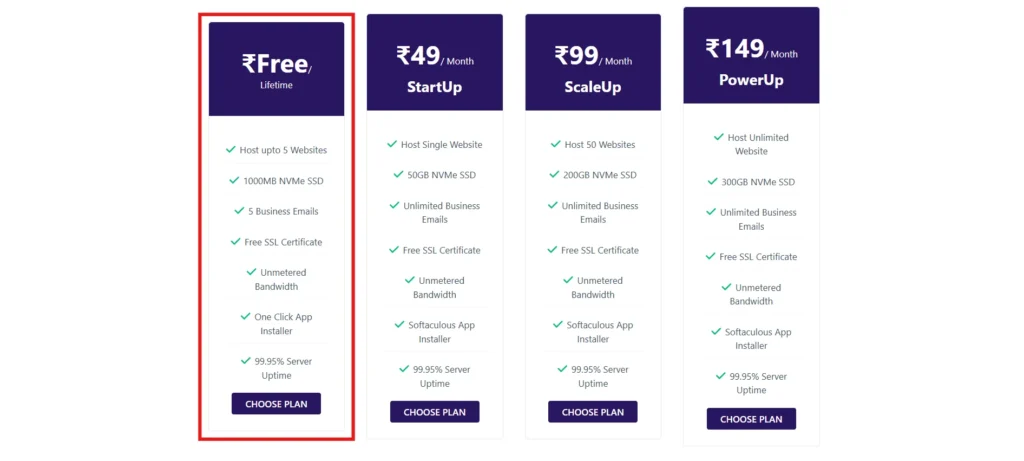
- In this KrivaHost free web hosting plan you can host upto 5 website for free and you can also create 5 business emails for free.
If we talk about more freatures that you will get in the KrivaHost free hosting here are few of them:
- Host upto 5 websites
- NVMe SSD Storage
- Unmetered Bandwidth
- Free Domain Name
- Free SSL Certificate
- 5 Business Emails
- One Click App Installer
- 99.95% Uptime
After choosing the free hosting plan select “Use a subdomain from KrivaHost” option if you don’t have any domain but if you have a domain name then you can connect that with the KrivaHost free hosting by updating the nameservers.
- Here you need to enter your desired domain name and then click on check button if the domain name is available then you can continue to the next step but if your domain is not available try with some other name.
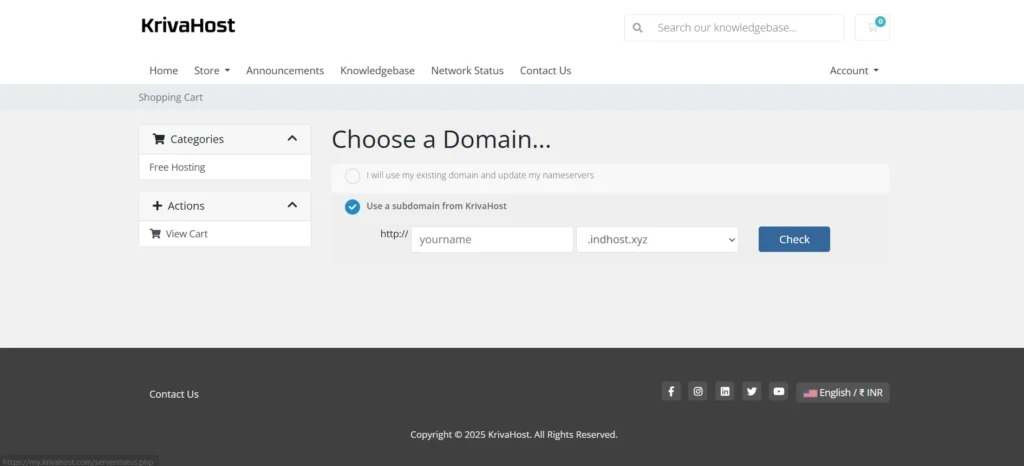
- Now you will be redirected to the cart page here you can review your domain name is it’s correct simply click on the checkou button.
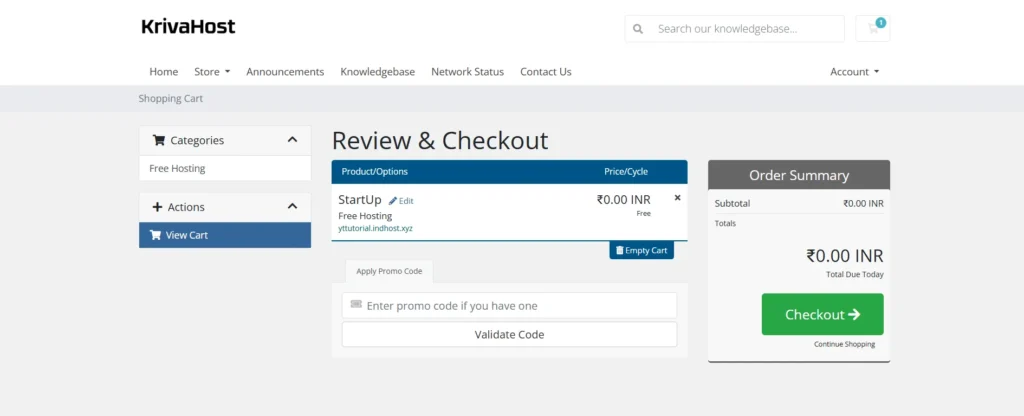
- On the checkout page you need to need some of your basic details like name, email, number, address, etc.
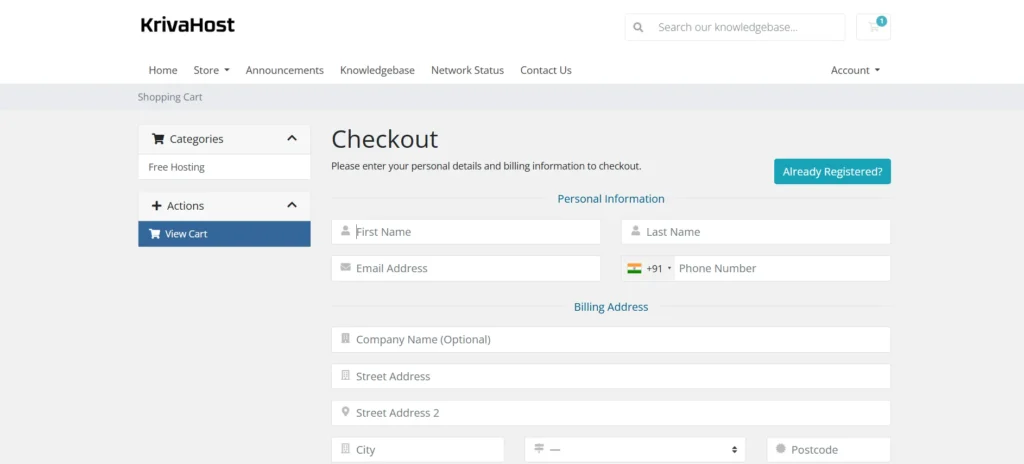
Once you successfully enter these details click on the complete order and boom your order is completed which means your domain and hosting is ready to create your WordPress website.
After registering the domain name and hosting the next step is Installing WordPress.
How To Install WordPress
The best thing about KrivaHost you can insall WordPress in just a single click. Let’s see how to do that?
- Login to your KrivaHost account and choose the website on which you want to install WordPress
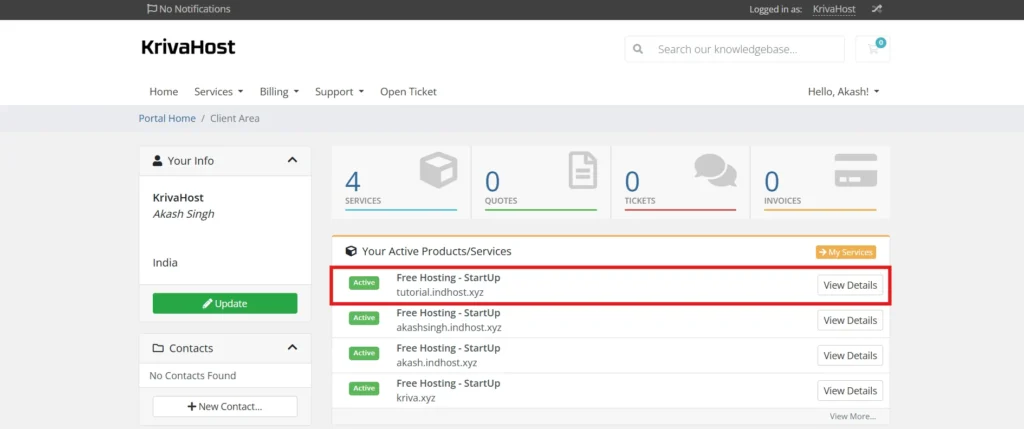
- At the bottom of this page click on the login to control panel button
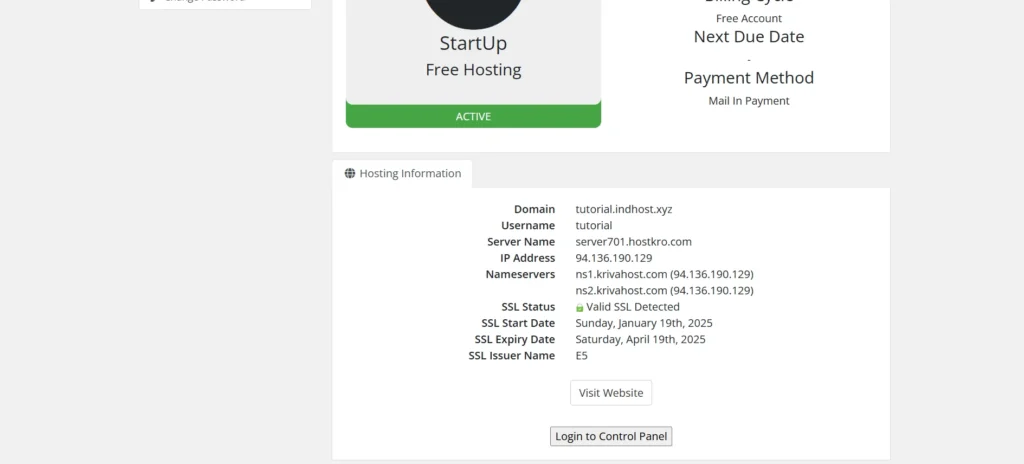
- In control panel dashboard click on websites button.
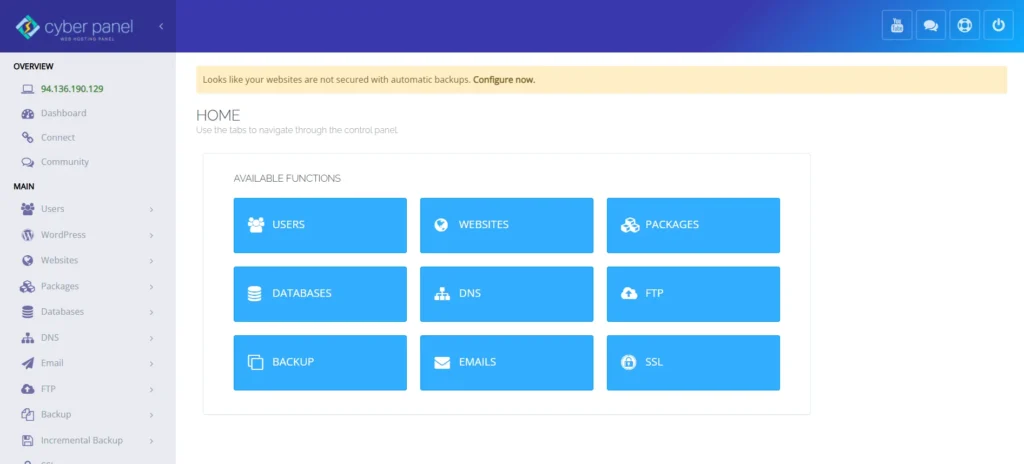
- Here you will see your website details just click on the manage option
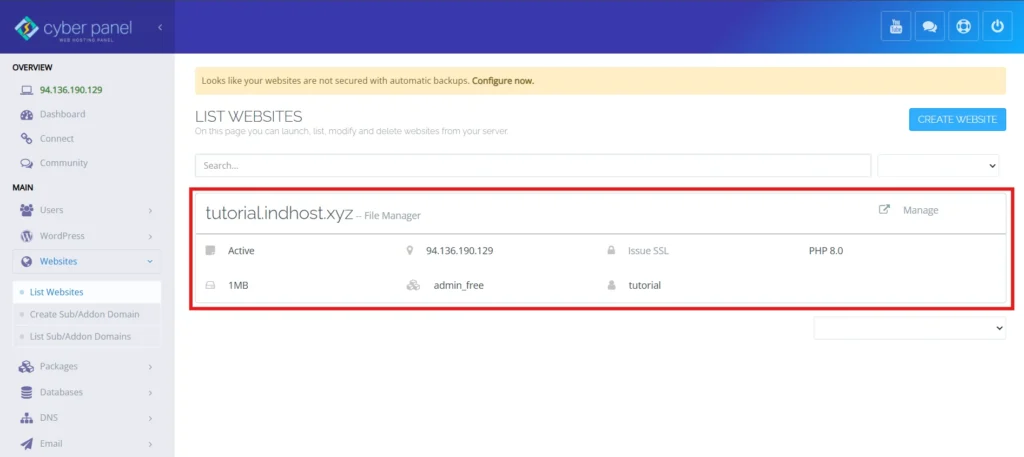
- Now scroll down and at the bottom of this page you will get option of “WP+LSCache” click on that
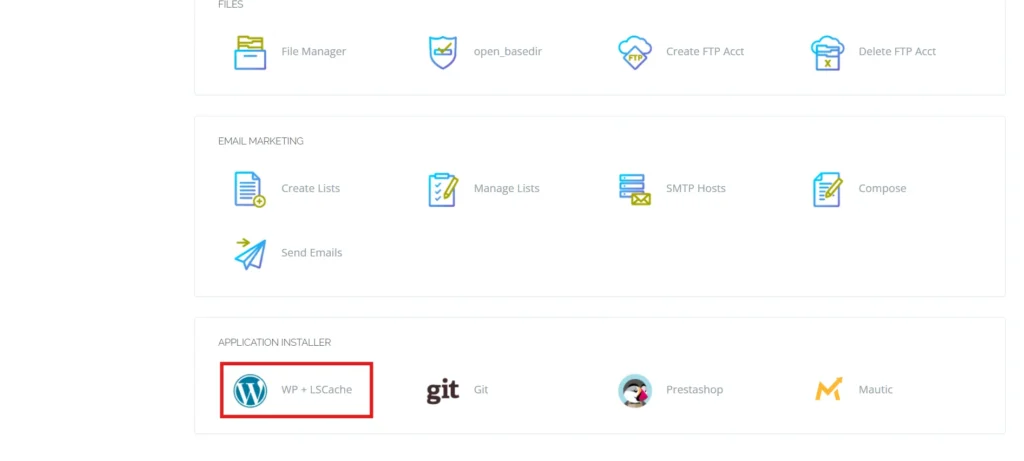
- Enter your website details like Bog title, Username, Login Password, and Email. After filling all the details click on Install Now button
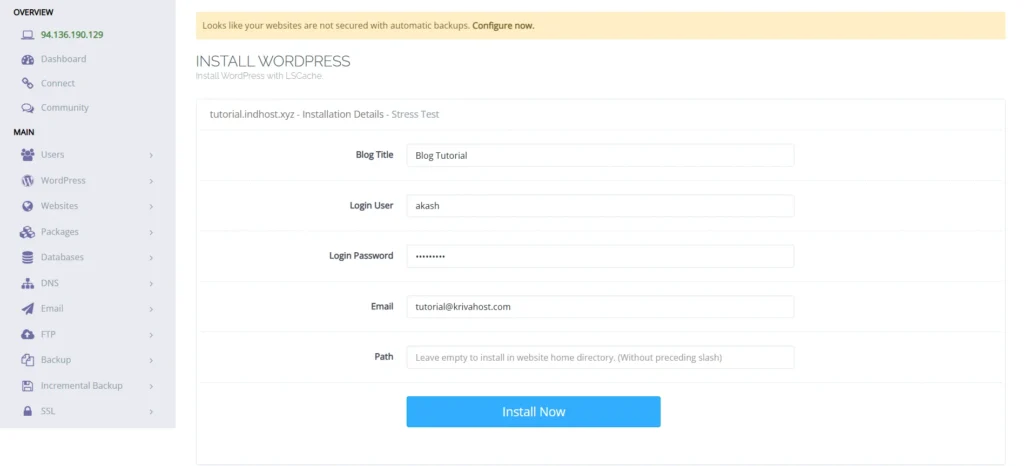
- In just few seconds you will see the messgae that WordPress is successfully installed on your website.
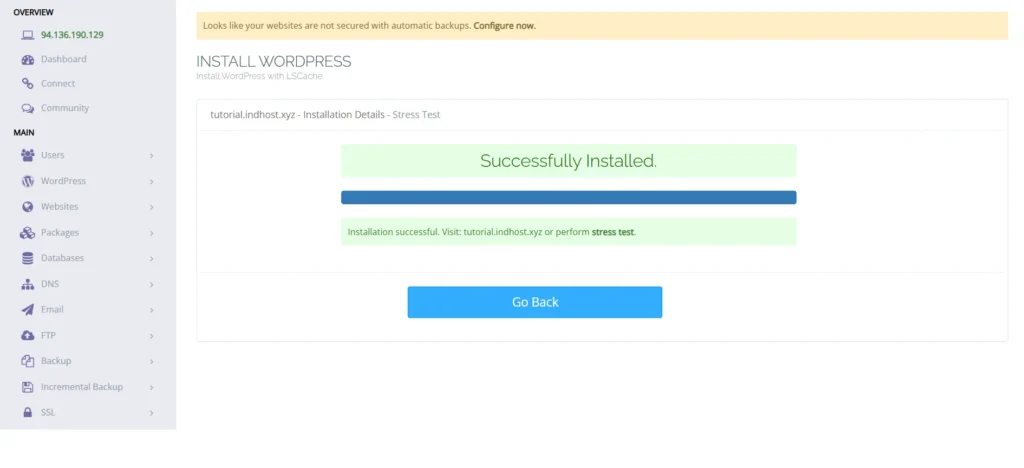
- To access your WordPress website just add “/wp-admin” in the end of your domain name. Eg. yourdomain.com/wp-admin
- When you enter this URL you will get the admin login page here just enter the username and password that you set while installing the WordPress and click on the login button.
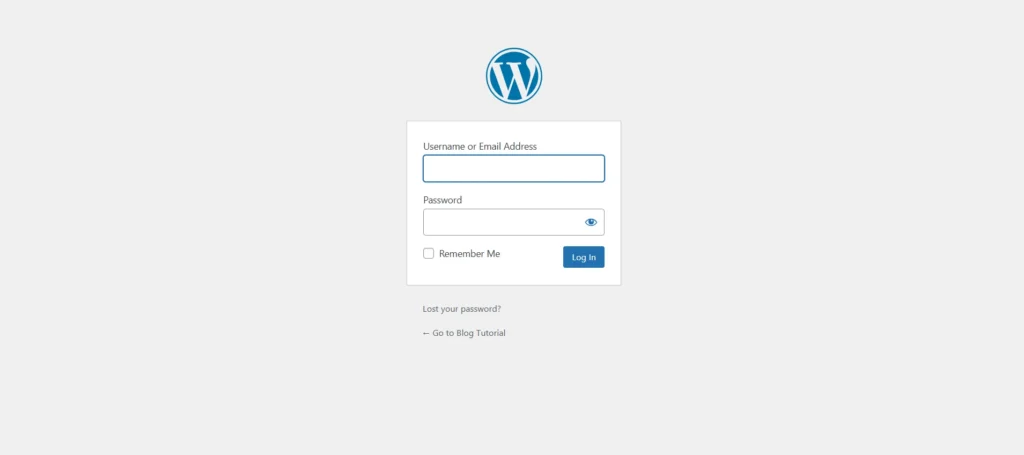
Your WordPress website is now ready to go live but still we need to do some change to your website to make is more professional and SEO optimized.
Basic Website Setup After Installing WordPress
After installing WordPress on your website there are some basic things that you need to setup initially.
- Set correct permalink
- Choose A Good Theme
- Setup SEO Plugin
- Connect website with Google Search Console and Bing WebMaster
- Connect Website With Google Analytics
Setup Correct Permalink
Permalink is the link structure of your website blogs and pages. There are multiple structures available in the WordPress but the best is “Post Name” permalink structure.
- To set the correct permalink structure of your website login to your WordPress dashboard > Go to the settings > Click on permalinks option > now choose post name and click on save changes button.
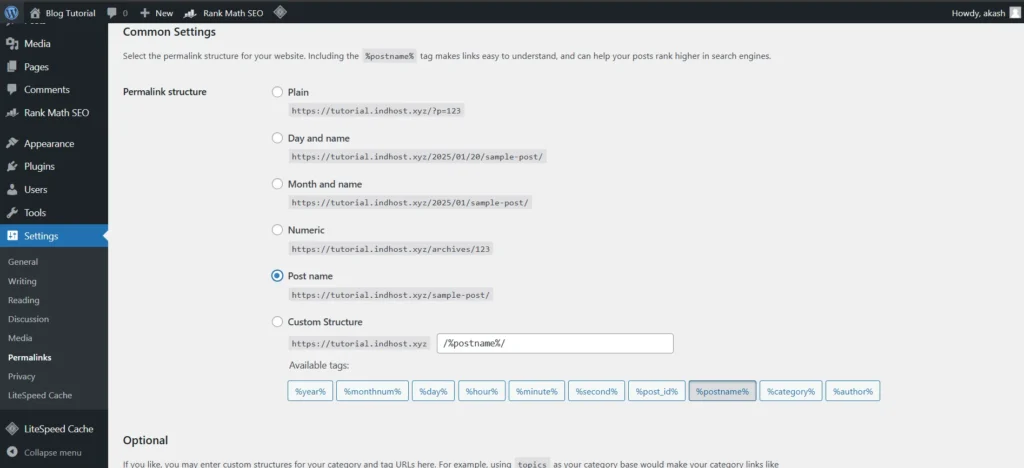
Choose A Good WordPress Theme
WordPress has thousands of theme many of them are free and many of them are paid but here we are making a free WordPress website so we will choose the best free WordPress theme.
Choosing a right theme is really important becasue your website speed, design, features and many more things are affected by a wrong theme.
So the theme that I personally use for my websites is GeneratePress it is one of the best theme for WordPress website you can make any type of website with this theme wheather you are making a blog, Company website, or a Ecommerce store GeneratePress is best for all type of website.
Also GeneratePress is a lightweight theme which is really good for your website load time.
Here you can see the resuts of our website load test With KrivaHost hosting and GeneratePress theme.
How To Install Theme On WordPress Website
- On your WordPress dashboad click on the appearance option and click on “add new theme” button.
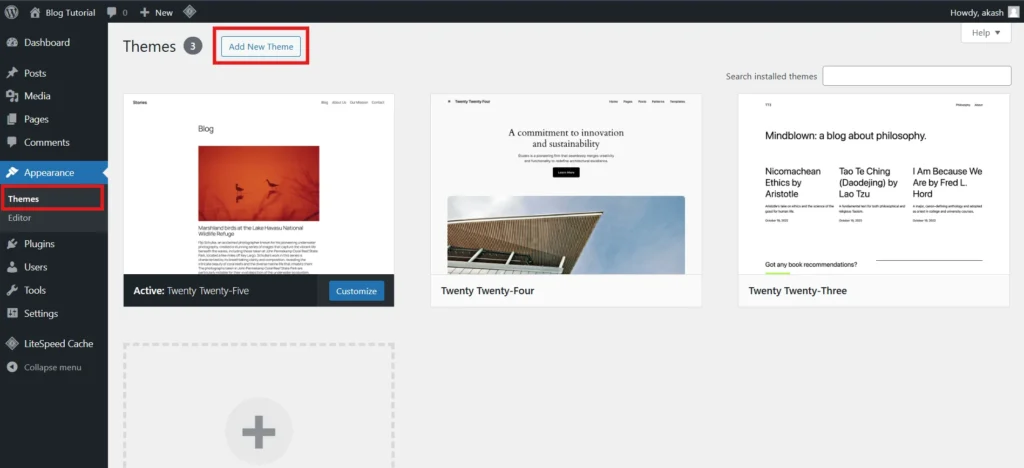
- Now in the search bar enter “GeneratePress”. You will get the generatepress theme on your screen just click on install button to add GeneratePress theme on your website.
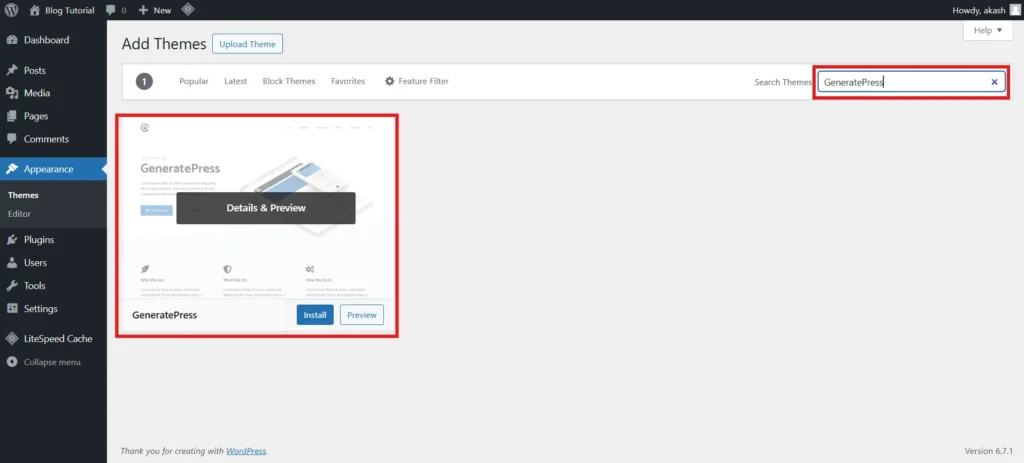
- After Installing the theme the install button convert in to activate button just click on that to activate the theme on your website.

That’s it GeneratePress theme is successfully installed and activated on your website.
Setup WordPress SEO Plugin
SEO is a really important aspect in any website success and doing SEO on a WordPress website a little bit easier than any other platform. Becasue there are multiple SEO plugins available to help you out with your website SEO.
Here we are going to use RankMath SEO Plugin on our website becasue with our analysis Rank Math is the best free SEO plugin for WordPress website.
How to install plugin on WordPress website
- On your WordPress dashboard hover the cursour on the plugins option and click on add new plugin option.
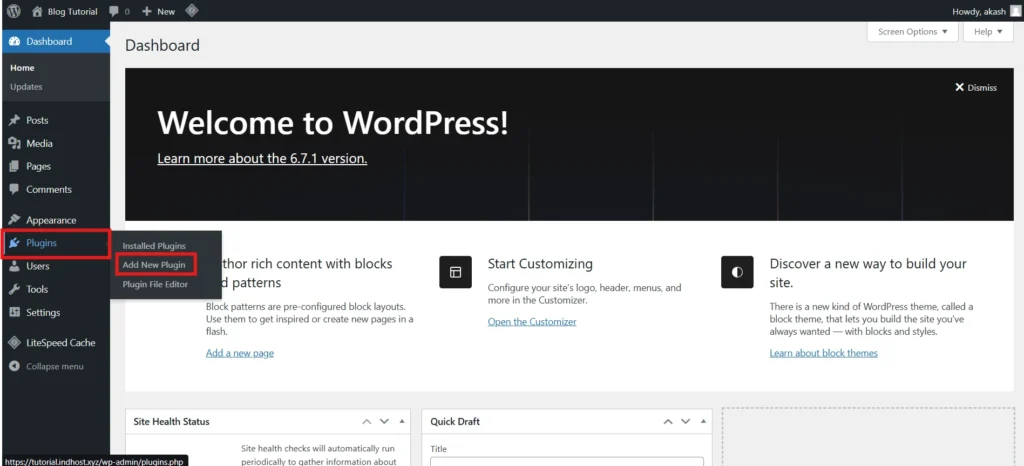
- Now in search box search for Rank Math
- Click onthe Install Now button next to the Rank Math plugin as shown in the below image
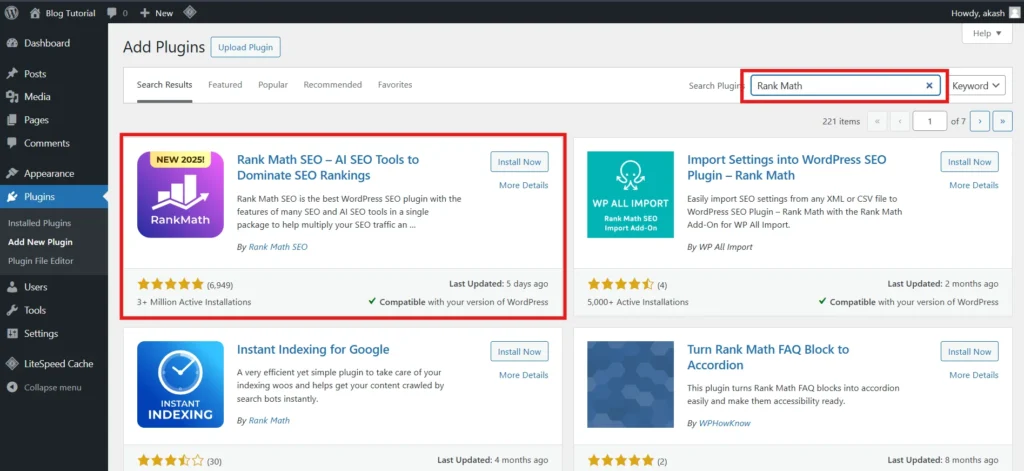
- After installing the plugin the install button changes into the activate button so click on that to activate the plugin
- Once the plugin is activated on your website it will ask you to connect it with the Rank Math free account so to da that just click on “connect your account” button.
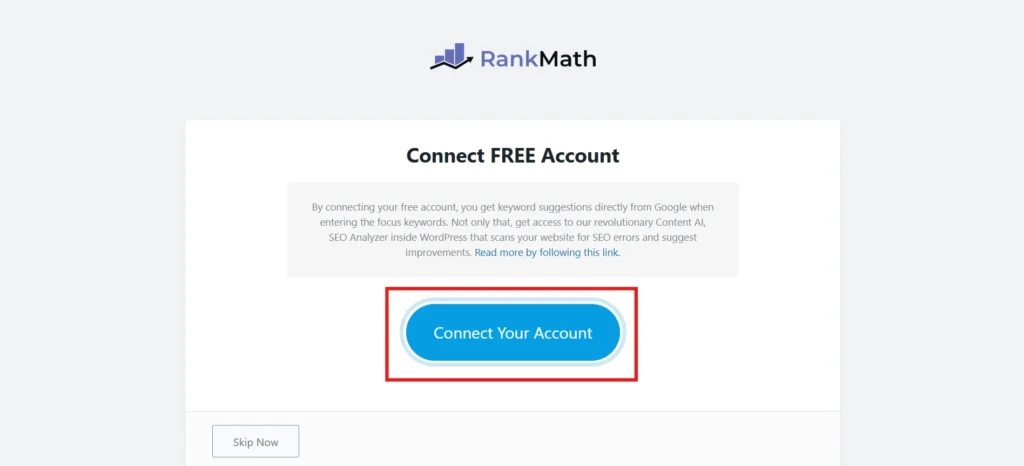
- Now you will be redirected to the Rank Math login page here you will get multiple option to login will go with the google account option because that is the easiest way.
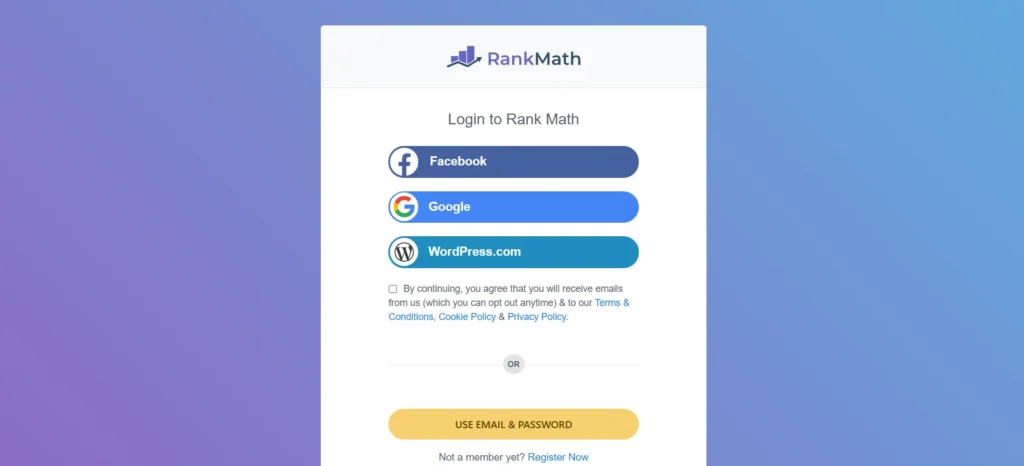
- After login it will aks you to activte the plugin on your website so just click on the “Activate Now” button.
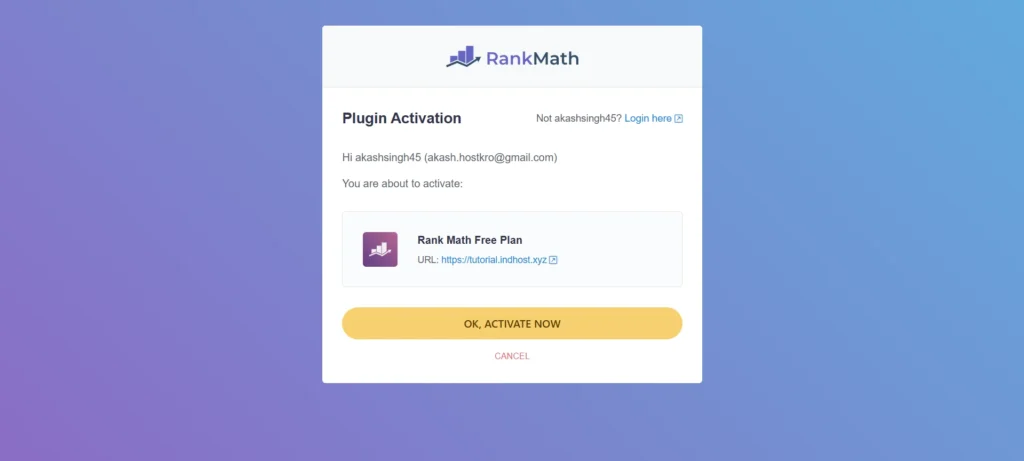
- That’s it Rank Math is successfully installed on your website and also connected with the Rank Math account.
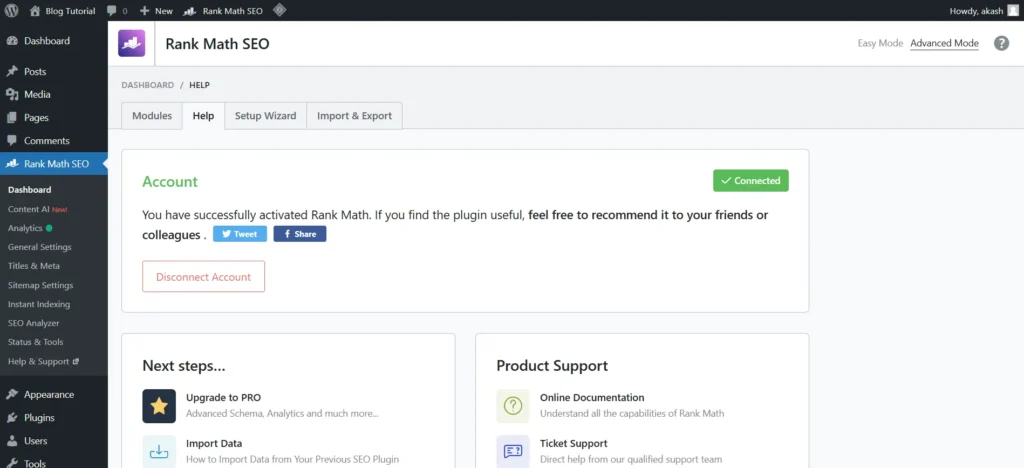
Rank Math is a really amazing WordPress SEO plugin which comes with a lot of features but covering all of them in this article is not possible. So to help you out with the Rank Math setup on your website with the best settings to get more organic traffic on your webiste, I will recommed you to what the below video.
Connect With GSC and Bing Webmaster
After making a website, connecting it to Google Search Console and other search engine websiters is really important. Because there webmasters help you to tell the search engines like Google, Bing, Yahoo and other about your website and the content your post on your website.
So if you can’t connect your website with the webmasters then users will not able to find your website on the internet.
Steps to connect GSC with website
- Goto Google Search Console website and click on start now button
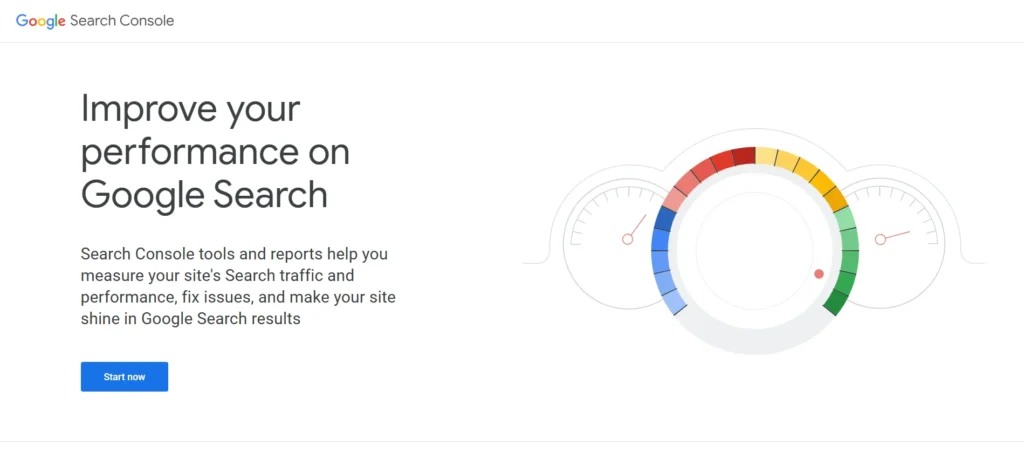
- Now signin with your gmail account here
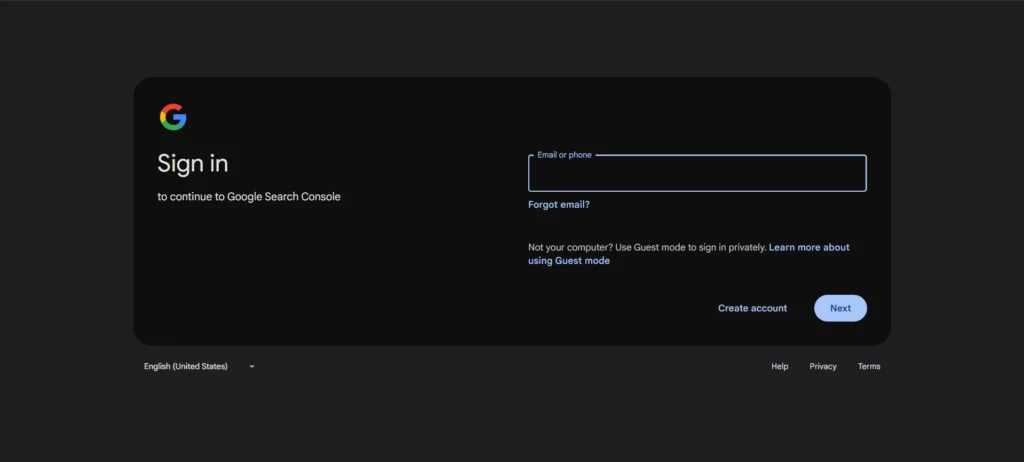
- After signin it will ask you to add your website here to do that just enter your website URL in the URL prefix section and click on continue button.
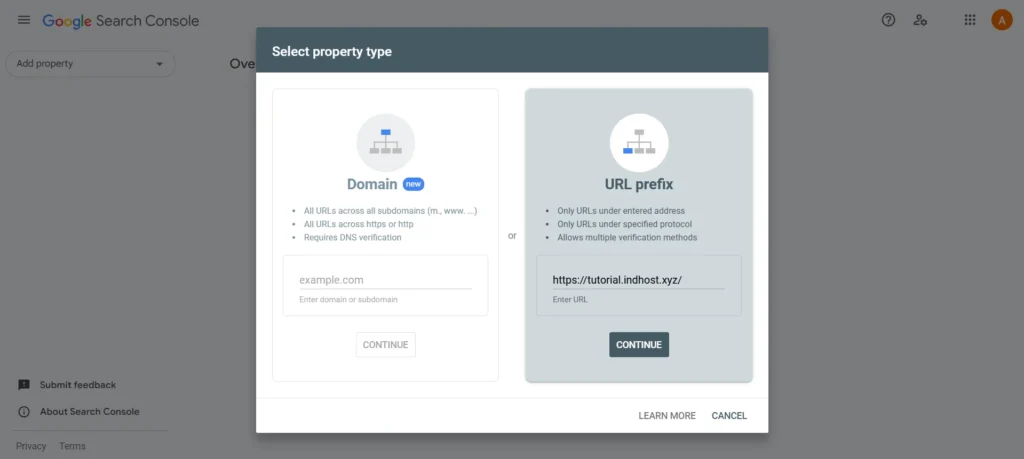
- It will ask you to verify the ownership of your website. There are multiple ways to do that here we will go with the HTML tag option so just copy the HTML tag from here.
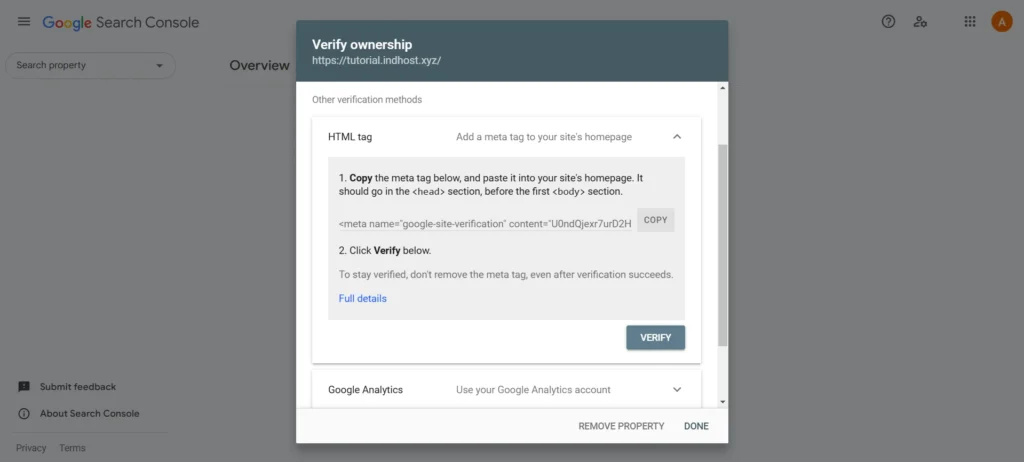
- To add the HTML tag to website will use Rank Math. On your WordPress dashboard click on rank math option > Go to general settings > now choose Webmaster tools and paste the HTML tag in the box next to Google Search Console and save it.
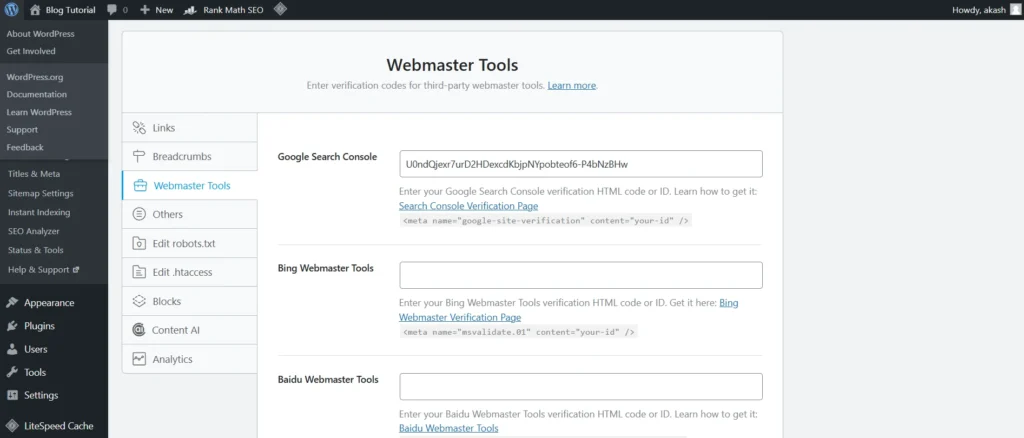
- After adding the tag to your website go back to Google search console and click on verify button and it will take few seconds to verify your website ownership.
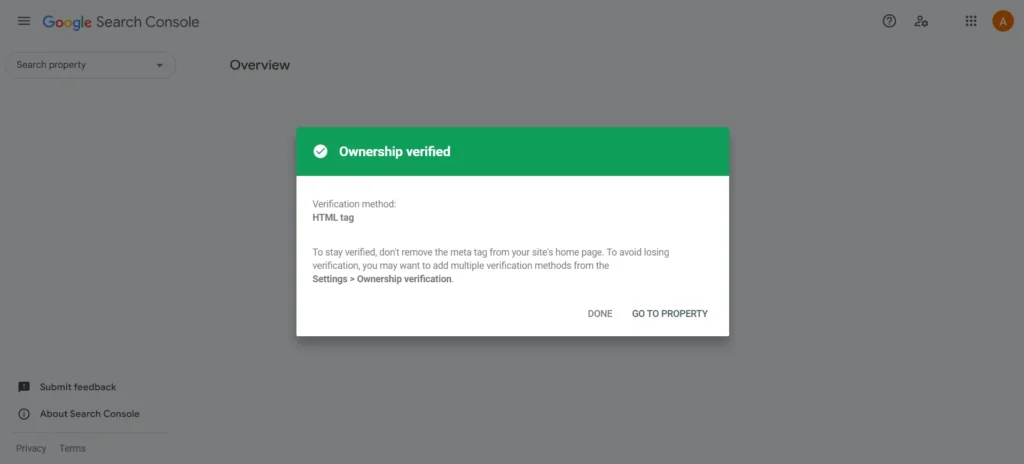
Steps to connect Bing Webmaster with website
Every search engine has their own webmaster to crawl your website so if you want to get traffic from bing then you need to add your website to bing webmaster.
The best thing is that you don’t need to repeat the verification process that we did for Google Search Console becasue Bing can fecth data from your Google Search Congle.
- Go To bing webmaster website and click on get started
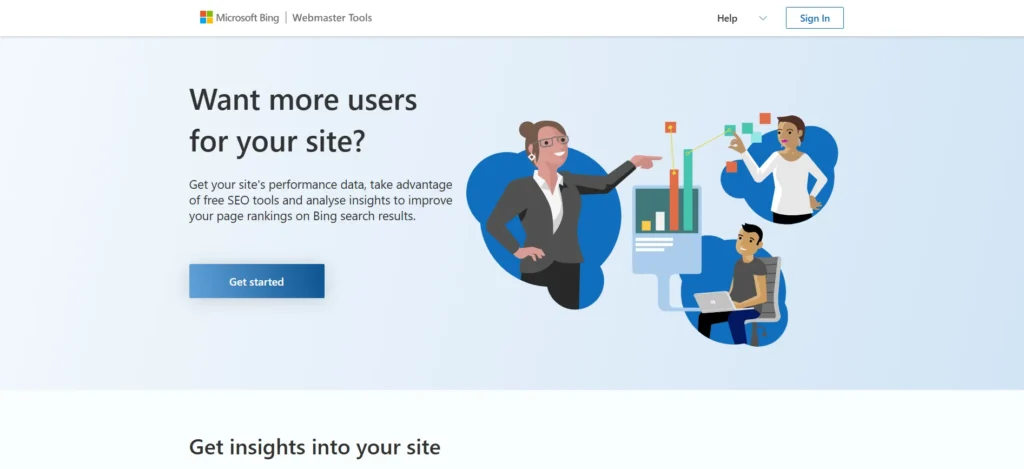
- Sigin with the same Google account that you used in Google Search Console
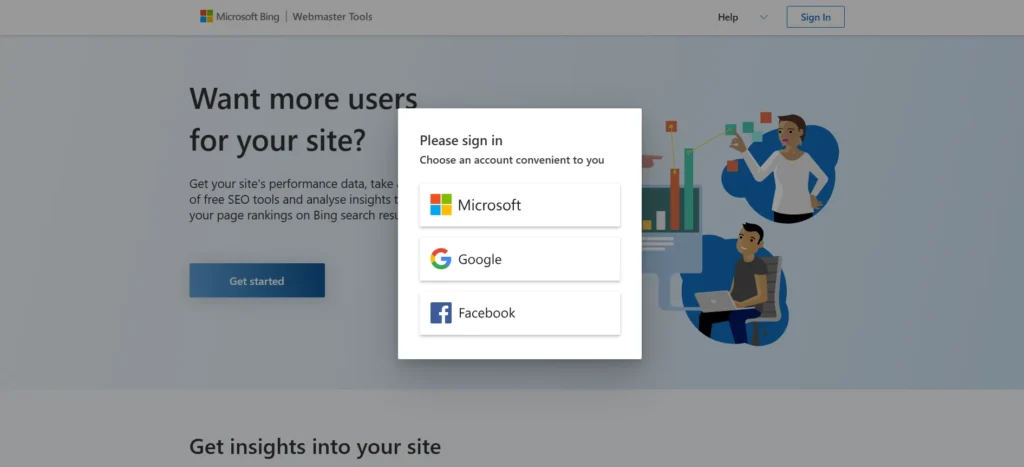
- Here it will ask to add your website but you need to choose import from Google Search Console option
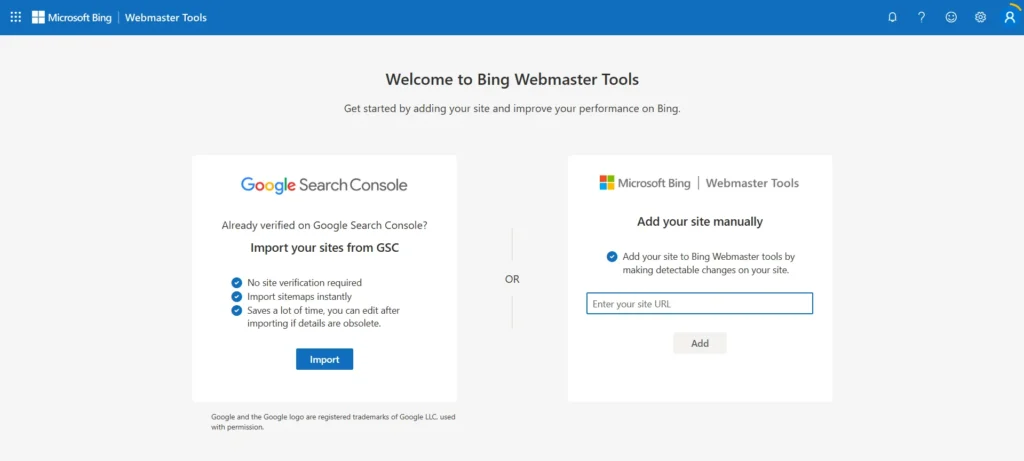
- Now you will see the websites available in your Google Search Console choose your website and click on the import button.
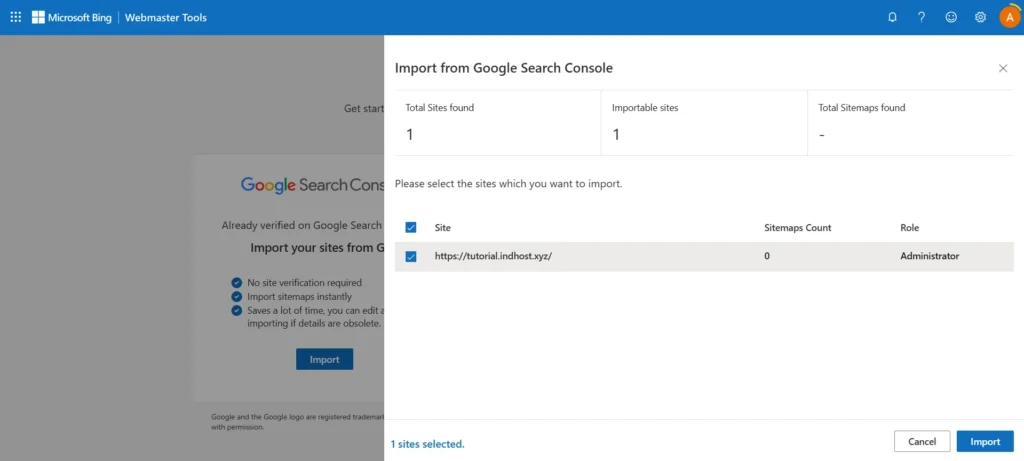
- That’s it your website is successfully connected to Bing webmaster.
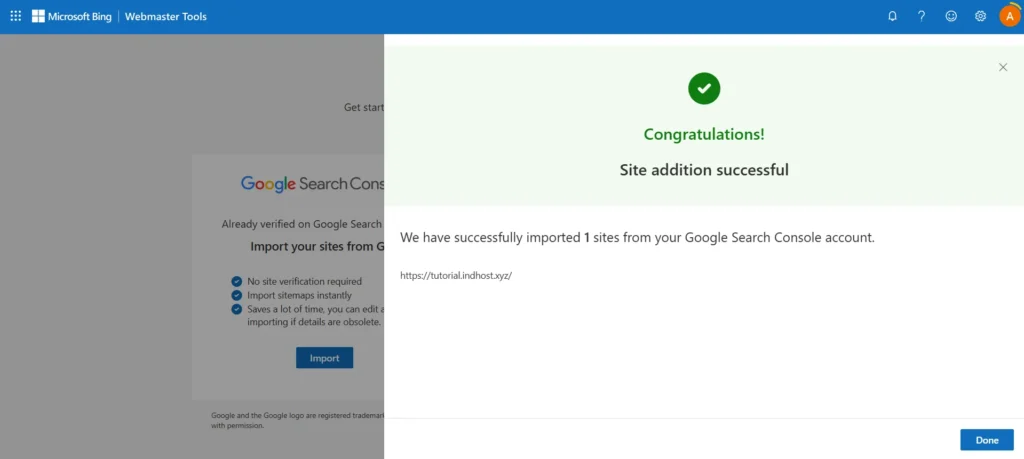
Must Have WordPress Plugins
The best thing about WordPress is you can add mutiple plugins to add features and designs to your website. Here are few must have plugins that every WordPress website should have.
RankMath SEO: It is one of the most popular WordPress SEO plugin and it is popular because of it’s easy to use interface and amazing featuers that helps your to simplyfiy your SEO process.
Wordfence Security: Is a free yet amazing security plugin that hepl your website from multiple type of attacks with it’s security protocol. So if you want to keep your website secure from hackers make sure you installed this plugin on your website.
UpdraftPlus: Most of the web hosting provider provides backup facility but have a website backup is really important because it provides your a extra security layer for your website data.
UpdraftPlus is an amazing plugin that give your free backup facility you can schedule daily or weekly backups with it. Also you can store your website backup on any storage like Google Drive, AWS, and many more.
Akismet Anti Spam: There are a lot of spam bots available on the internet and to keep your website safe from these spams your should install Akismet Anti Spam plugin.
Create Important Pages For Your Website
Now we successfully made the WordPress website for free but still few things are remaining like some important pages that every website on the internet should have.
- About Us
- Contact Us
- Privacy Policy
- Disclaimer
- Terms of Use
These are few pages that every website should have no matter what type of website your want to create.
If you are new to WordPress let’s see how to do this?
How to create a page on WordPress website?
- On your WordPress dashboard hover the cursour on the pages option and click on the add new page option
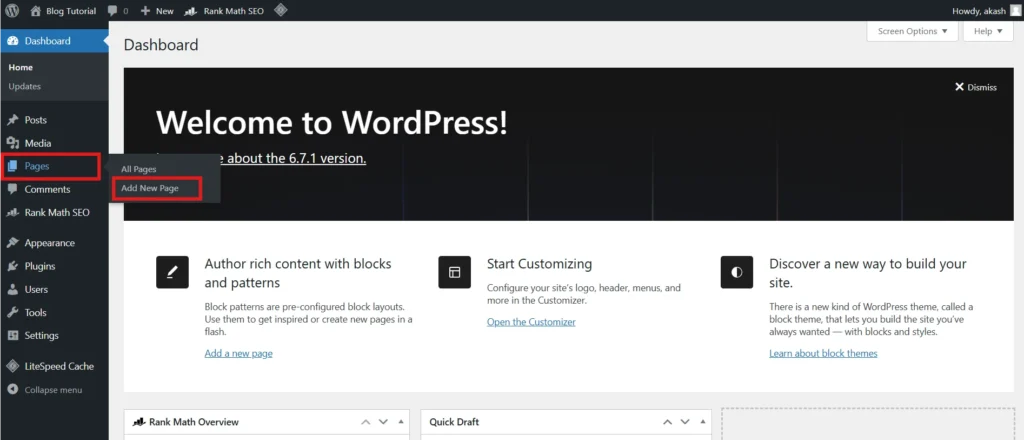
- Now enter the page title and the content that your want to put on that page and once you complete writing the content hit the publish button on the top righ corner of your screen to publish the page on your website.
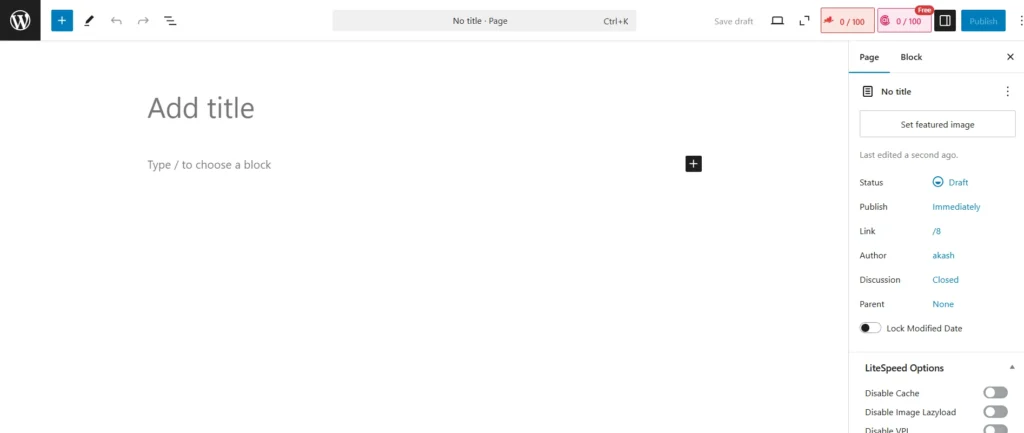
Write Your First Blog Post
Almost every website on the internet have a blog section to post there articles. So let’s see if you are making a website using WordPress the how to write a blog post or article on WordPress.
- On your WordPress dashboard hover the cursor on the posts and the click on the add new post option there
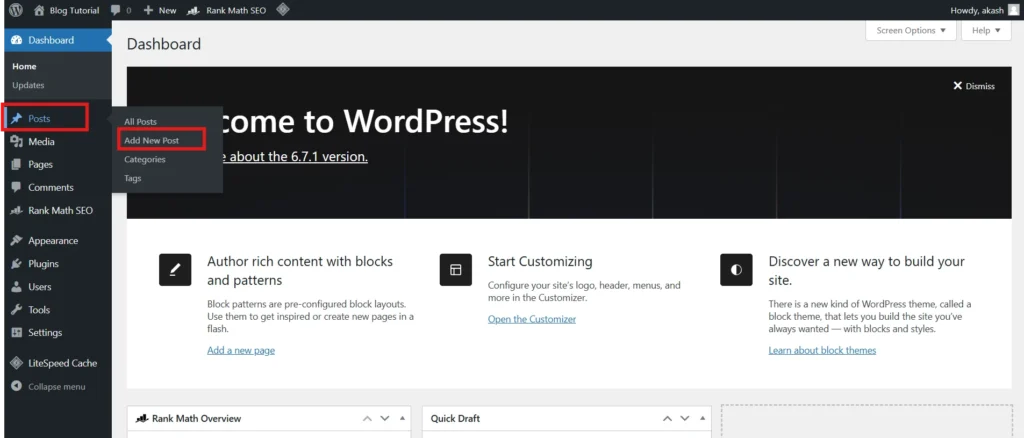
- Now write your blog title and content here you can customize the blog design in the way you want. Once you done with the writing process just hit the publish button to post the article on your website.
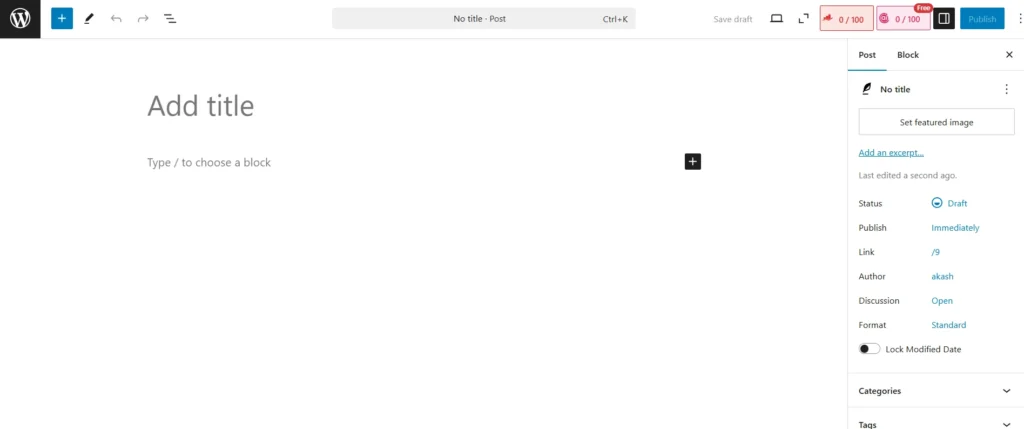
FAQ – How To Make A WordPress Website For Free?
Can I Make A Website On WordPress For Free?
Offcourse you can make website on WordPress for free. To make a website on WordPress you need you thing a domain name and web hosting to host your website and on KrivaHost you will get both thing for free. So from now now need to pay a single peeny to start a WordPress website.
Conclusion
This is article we cover many aspects of a WordPress website fisrt with learn how to make a WordPress website for free then we learn about the best Free WordPress theme and thn we get to know about the must have WordPress plugin on any WordPress website.
We also learned about WordPress SEO plugin Rank Math and along with that we also shared the process of making a page on your WordPress website and process of write a blog post on a WordPress website.
So we tried to cover every aspect of a making a WordPress website but if you think we missed something just let us know in the comment section and also if you enjoy reading this article don’t forget to share it on social media to help other.